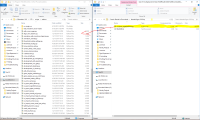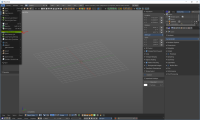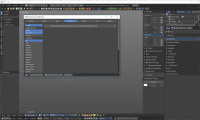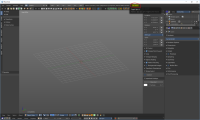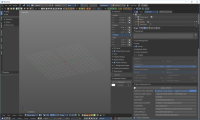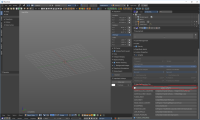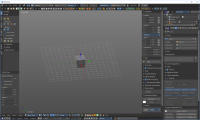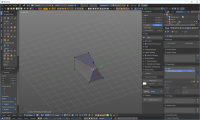artwork:models_vehicles:bforartist
This is an old revision of the document!
Table of Contents
ShameGuide for Making GearCity Car Bases/Bodies
by MediaevalRocket
Items Used
- Bforartist 1.0.0 or Blender 2.7.x – I use Bforartist
- Ogre Command Line Tools (Also included with GearCity)
- Most importantly GearCity
Installation
- Download and Install Bforartist or Blender
- Download Ogre Command Line Tools and install it. This includes Ogretoolsxmlconverter.exe and meshmagick.exe.
- Download blender2ogre 0.66
- Open Bforartist or Blender
Additional tutorials for setting up blender2ogre can be found here
Shape Keying
- Now repeat the shape keying process atleast two more times. Naming one ‘Entire Body_Complete_Width’ and ‘‘Entire Body_Complete_Height’. As their names imply one shape key should modify width and the other height. You can add other shape keys, but ‘Entire Body_Complete_Length’, ‘Entire Body_Complete_Width’ and ‘‘Entire Body_Complete_Height’ are the only ones required by the game to function.

- Don’t forget to keep in mind the dimensions. According to the GearCity developer, Eric B., “You have to make sure your unit sizes in blender are setup so that 1Unit = 1CM, Or at least try to test out the size of your models in the game. As the physical dimensions of the vehicle is based on the mesh units.” Also, if your model is the wrong size you can scale it up. Just don’t forget to apply scale!

Here is a link to a very good shape keys tutorial found on YouTube: https://www.youtube.com/watch?v=OITWiN8Dplo
Animation
Creating a Submesh
Exporting
Testing
Troubleshooting
artwork/models_vehicles/bforartist.1533274333.txt.gz · Last modified: 2022/02/15 17:59 (external edit)