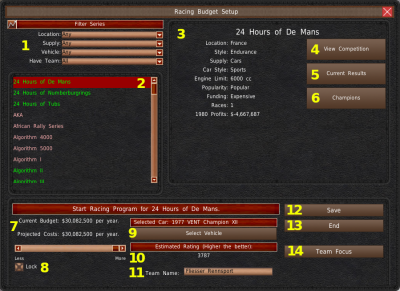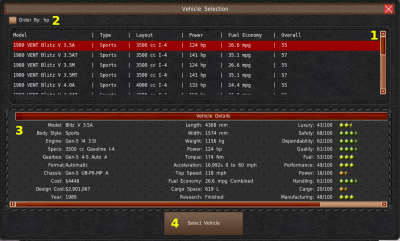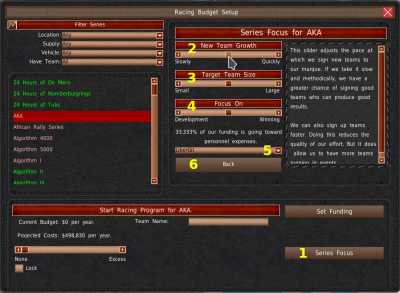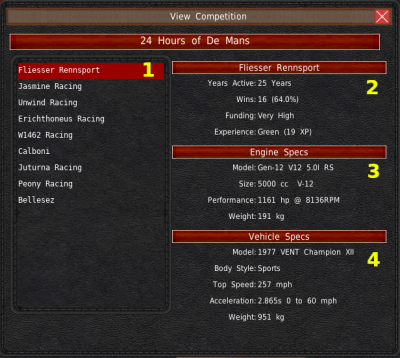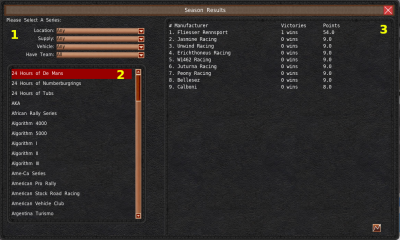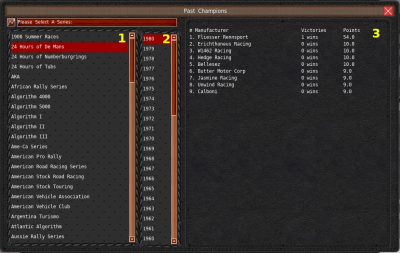Table of Contents
Racing
The Racing room contains nearly all race-related features in the game. Here you'll set budgets, select designs, manage teams, and view results.
Racing Setup
The Racing Budget Setup window is the key component of the racing system. You can access this window by clicking “Setup” from the top menu. You'll use this window to start, end, and manage your racing teams.
In the top left corner is a set of dropdowns (#1) that filter the series list (#2). These filters can slim down the list based on series location, what you have to supply, what type of vehicles they accept, and if you have a team or not.
The series list (#2) lists all active racing series and any racing series that will start next year based on your filters. You already have an active racing team in the series that have green entries on the list.
When you select a series from the list, its information and restrictions will fill the right-side panel (#3). In addition to the information, there are three buttons in this panel covering the competition (#4), current season results (#5), and past champions (#6).
At the bottom is the budget and team editor. At the top left of the panel is your current budget and projected new budget (#7). You can adjust the budget using the slider, but you must click “Save” (#12) to save your changes. Just below the sider is the “Lock” checkbox. Every year, the maximum racing budget increases. This lockbox will update your racing budget to the same slider percentage every year.
In the center, you'll find a “Select Vehicle” or “Select Engine” button (#9). This button appears when you have selected a series that requires a vehicle or engine. Depending on your starting game settings, you may also be required to fill a contract to supply the units. We cover the selection window in the next section.
Below that is an “Estimated Rating” (#10). This rating gives you a numeric idea if the changes you are making improve your racing team or make them worse. The higher the number, the better results you'll have.
The textbox in the bottom center allows you to change the name of your racing team.
On the right side of the panel, you'll find the “Save” button (#12). This button saves your changes. You'll also find the “End” button (#13) that ends and cancels your racing team in this series.
At the bottom right is the "Team Focus" or "Series Focus" button (#14).
Select Model
The vehicle and engine selection systems are simple. All designs that meet the racing series requirements are on the list (#1).
At the top left of the window is the “Order By HP” checkbox (#2). Enabling this checkbox will sort the list by horsepower instead of the model year.
Below the list is an information panel with the specs and ratings of the selected design (#3).
If this is the design you want to use, click the “Select” button at the bottom of the window (#4).
Team Focus
In GearCity, you do not directly control your racing teams. Instead, you set parameters for your team's management to follow. To set those guidelines, you'll need to use the Team Focus panel. To open the panel, click the “Team Focus” button in the bottom right of the window (#1). The panel will open in the upper right corner of the window.
You'll find three sliders in the top left of this window. The top one is for “Driver Quality” (#2). The better the driver you hire, the better your results. But they will use up more of your budget.
Below that is “Team Quality” (#3). The better the engineers and mechanics are at your team, the better your results. But again, they eat up more budget.
The last slider is the “Focus On” slider (#4). This slider is used to adjust between the team focusing on developing themselves and the car to winning. If you focus too much on winning, other teams will potch experienced team members. And this will lead to a decline in your experience ratings.
We cover these sliders and racing in more detail on the Racing Game Mechanics page.
The dropdown box at the bottom allows you to select a marque as team owner (#5). If you want to return to the series information panel, you can click the “Back” button (#6).
Series Focus
In GearCity, you do not directly control your racing teams. Instead, you set parameters for your team's management to follow. In addition to this, in some series, you do not supply individual teams. In those series, you supply entire groups of teams. You have less control over the management of the teams. But more control over who you supply and the resources you provide them.
To set these guidelines, you'll need to use the Series Focus panel. To open the panel, click the “Series Focus” button in the bottom right of the window (#1). The panel will open in the upper right corner of the window.
You'll find three sliders in the top left of this window. The top one is for “New Team Growth” (#2). You'll use this slider to adjust between signing as many teams as possible or signing the best teams possible.
Below that is “Target Team Size” (#3). The smaller the teams, the more resources you can put into individual vehicles. Whereas larger teams, your budget is spread thinner.
The last slider is the “Focus On” slider (#4). This slider is used to adjust between the teams focusing on developing themselves and the car or winning. If you focus too much on winning, other competitors will potch experienced team members. And this will lead to a decline in your experience ratings.
We cover these sliders and racing in more detail on the Racing Game Mechanics page.
The dropdown box at the bottom allows you to select a marque as team owner (#5). If you want to return to the series information panel, you can click the “Back” button (#6).
View Competition
To view the competition in a series, you'll need to click the “View Competition” button in the Series information panel. Clicking this button will open the View Competition window.
On the left side of the window is a list of all the teams racing in this series (#1). Selecting a team from this list will load its information on the right side. The top section is information about the team's results and their experience level (#2). In the middle section is information about the engine they're using if applicable (#3). At the bottom is vehicle specs if this series requires a vehicle.
Season Results
You can view the current season results, including wins and points scored, by clicking the “Current Results” button from the top menu or by clicking “Current Results” from the Series Information panel.
At the top left of the window, you'll find the same filters in the Racing Setup window (#1). These dropdowns filter the list of series directly below (#2). Selecting a series from this list will display this year's results on the right side of the window (#3).
Champions
You can view past season results by clicking the “Champions” button from the top menu or by clicking “Champions” from the Series Information panel.
The Champions window has a list of racing series, past and present, on the left side of the window (#1). Selecting a series, the years the series operated appear in the middle list (#2). Selecting a year from this list will display the results on the right side of the window (#3).