This is an old revision of the document!
Table of Contents
Installing Maps
So you've downloaded a new cool map, and now you want to try it out in the game! But you don't know how… Don't worry, we've got some instructions for you.
How It Works
First, you should know how the system works. Map files are actually folders. Inside these folders are all the files used for the map. There is a file in the first level of the folder called MapFileForGame.xml. The game looks for this file in each folder in the “Maps” folder. If the file is there, it reads the data from the file and if there are no errors, you have a playable map. If the file is missing, it will not load the map.
Unpacking
Most likely you received the map in a compressed file format. Depending on the format, you may need third party software to decompress it. The following list are names of software needed for each file extension:
Please note, due to this wiki being viewable in game, external links have been disabled. Copy and paste, or type the URL in your address bar to visit the websites.
The following programs are for Windows. We expect Linux and OSX users to know their software. :)
| Extension | Program Name | URL |
|---|---|---|
| .zip | Windows | None, built into windows. |
| .7z | 7zip | www.7-zip.org |
| .rar | winRAR or 7zip | www.rarlab.com/download.htm OR www.7-zip.org |
The contents of the map should be in one folder with the same name as the map name.
Moving the Folder to Maps
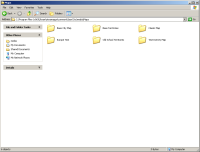 Next you should locate your Maps folder. This is normally in the game's InstallPath/media/Maps folder. If you're using Steam, see Steam: How to Access Installation Folder.
Next you should locate your Maps folder. This is normally in the game's InstallPath/media/Maps folder. If you're using Steam, see Steam: How to Access Installation Folder.
An example of the map folder looks like with other maps is in the picture on the right.
