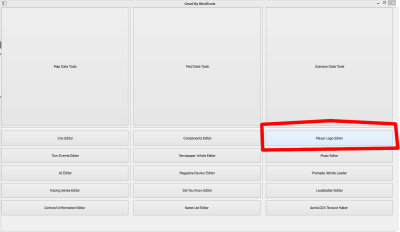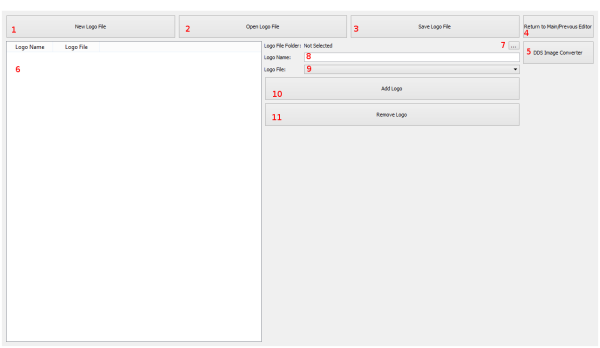This is an old revision of the document!
Table of Contents
Player Logo Editor
The Player Logo Editor allows you to add your own logos to the game. You can then use these logos at the start of the game and any time you make a marque.
All logo files must be 256×128 resolution and in DDS format using DTX1, DTX5, or A8R8G8B8 compression. See How to Create a DDS for more information on DDS creation.
Mod Tools
To access the Player Logo Editor, you must open the Mod Tools. See How to Open the Mod Tools if you do not know how to access the Mod Tools.
The Player Logo Editor is available on the right hand column of the Mod Tool's Main Menu. Click the button circled in the following image, labled “Player Logo Editor.”
Files and How it Works
Logo information is stored in an XML file named PlayerLogos.xml. The XML file can be overridden via a mod file. If a mod file does not override the XML file, or if the default game files are being used then it will use the file located in the default media/scripts folder of the game. See: File Locations for more information about where the files are located.
Each entry in the PlayerLogos.xml file must have a unique name and the file name of a DDS file.
The game reads DDS files from zip files. However the the Player Logo Editor (and all the Mod Tools) can not read DDS files from zip files. As such, you need to put all the logos you want into a folder for the Player Logo Editor to read. Then when you are ready to use the logos in the game, you need to put all the logo DDS files directly into either the Miscellaneous Artwork zip for your mod, or the Logos.zip file in the default Logos folder for the game if you are not making a mod.
Please Note, do not put the entire folder in the zip file. Just put individual files into a single zip file. The game can not read inside of folders that are inside of .zip files.
The Editor
The editor consists of lists, buttons, and text boxes. Let's walk you through what each does.
- Creates a New Player Logo List, IE it clears out all data you have entered or loaded.
- Open an existing Player Logo List from the default files or a Mod File. Please note, you must still select a folder with your logo images in them.
- Saves the information in the #6 list to a PlayerLogo.xml file.
- Returns to the Previous Editor or Main Menu.
- Opens Aorta, the DDS Converter Program (Windows and OSX).
- This is a list of the existing logos saved in the Editor, whether you opened them from a file or created them from scratch. Please note, this does necessarily mean they're saved to disc, you must use #3 to save to disc. Selecting an item in this list will automatically fill the content on the right with its data.
- This is where you'll select a folder which contains all the DDS images of the logos you wish to add or edit in the game/mod.
- This is the name of the logo. This will appear in the game from the drop down lists where you select the logos.
- This is file name of the logo you are adding. The drop down box is filled with the files located in the selected logo files folder in #7.
- This adds the logo information on the right to the list on the left.
- This removes the selected logo on the left from the list.
Walkthroughs
There are two ways to implement your own logos. The most straight forward way is to edit the core game files. Do not do this if you plan to distribute your changes. Any updates to the game will erase your changes.
The other way is through the mod file system. This is a little more work, but it allows you to easily share the files and it won't be erased with any updates to the game.
Editing Core Files
Only edit core game files if you do not intend to distribute them. Updates to the game may erase any changes to these files, and errors may cause the game to not work. If you break your install, please verify your game cache, or reinstall the files (remember to back up before editing), or reinstall the game.
- Open the Mod Tools and Player Logo Editor
- Click “Open Logo File”, navigate to the media/scripts folder. In Windows and Linux this is typically back one folder (..) then media/scripts. In OSX it would be back one folder (..) then Resources/Media/scripts. See File Locations for more information on locations.
- Open the PlayerLogos.xml file.
- Next click the Logo File Folder selector “…” button. (#7 here.)