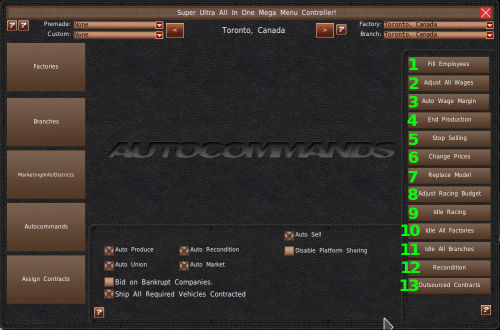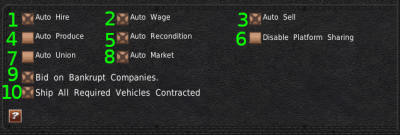Auto Tools
The Auto Tools is a group of tools to make commonly done tasks done in bulk quicker. We've carried over many of these tools from the game's early development. And some have been made obsolete by other features in the game, such as the Auto Assistants. Nonetheless, others you may find helpful.
| Tool | Description | Image |
|---|---|---|
| 1. Fill Employees | When Auto Hire is disabled, the Fill Employees button will hire all needed employees at their average wage rates. | |
| 2. Adjust All Wages | If you have Auto Wage disabled, you can use the Adjust All Wages tool to change the wages of all employees by a fixed percentage. To adjust the wages, move the slider position to the left to decrease wages or to the right to increase them. Then hit the “Apply Changes” button. | 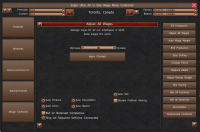 |
| 3. Auto Wage Margin | If you're using Auto Wage, you can change the amount you pay your employees as a percentage against the average. For example, 1.10 would be 10% greater than the average pay for the job. To adjust the wage margin, move the slider position to the left to decrease wages or to the right to increase them. Then hit the “Apply” button. | 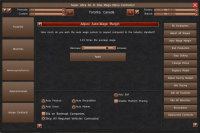 |
| 4. End Production | The End Production tool works the same as the one found in Research and Development. Select the vehicle you want to discontinue from the list (#1). This tool provides a checkbox that allows you to stop sales of this vehicle when you discontinue it (#2). If you check this box and have inventory, the game will automatically scrap them. If you do not check the box and you do not have inventory, the game will automatically pull the vehicle from sales. When you're ready to end the vehicle's production, click the “End Production” button (#3). |  |
| 5. Stop Selling | The Stop Selling tool will remove a vehicle from sale at all your branches. Often you'll use this system if you're selling through the inventory of a discontinued vehicle. Select the vehicle you want to stop sales of from the list on the left (#1). This tool also gives you the chance to scrap inventory of the selected vehicle. You can do that with the “Scrap All Inventory” button (#2) before clicking the Stop Selling button. To stop selling the vehicle, click the “Stop Selling” button (#3). |  |
| 6. Change Prices | You can change the prices of vehicles in bulk by a fixed rate or percentage using the Change Prices auto tool. Select the vehicle you want to change the price of from the left list (#1). By default, this tool works worldwide, but if you only want to change the prices in the current selected Mega Menu location, check the “Use Mega Menu's Selected City Or District” checkbox (#2). The Change Price tool contains two ways to change your prices. The top section allows you to change the price by a percentage. Adjust the slider above the “Apply Percentage Price Change” button (#3), and then click that button to apply the changes. The bottom system allows you to increase or decrease the price based on a fixed percentage. Enter a value into the Increase or Decrease text boxes. Then click the “Adjust Price By Flat Amount” button. |  |
| 7. Replace Model | Use this tool to replace one model with another. When you do this, the branch sales price and factory settings for one model will be taken over by another. To use the tool, select the vehicle you want to replace from the left list (#1). Then select the vehicle you want to replace it with on the right list (#2). Then click the “Replace Model” button (#3). |  |
| 8. Adjust Racing Budget | You can adjust the racing budget for all your teams using the “Adjust Racing Budget” tool. The adjustment is percentage-based. Positive values mean an increase in the racing budgets, whereas negative values are budget decreases. | 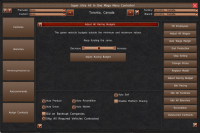 |
| 9. Idle Racing | The Idle Racing tool will shut down all racing teams your company operates. This tool does not end racing contracts you have with third-party teams or series. | |
| 10. Idle All Factories | Use the Idle All Factories tool to shut down all your factories in the game. This tool will set all model's production lines to 0 and furlough all factory employees. | |
| 11. Idle All Branches | Use the Idle All Branches tool to stop selling all vehicles in your branches. This tool will set all model's prices to 0 and furlough all branch employees. | |
| 12. Recondition | Over time your factories and branches wear out. The game will often notify you when your location's wear reaches the point it affects your operations. If you're not using the Auto Recondition system, you can use this Recondition tool to recondition all your factories and branches in the game. | |
| 13. Outsourced Contracts | This opens the Outsourcing Management tool. See the Outsourcing And Licensing page for more details. |
Auto Assistants
The Auto Assistance is found in the Auto Tools Mega Menu. We consider this a separate system since most of them enables the AI to manage parts of the game for you.
- Auto Hire ⇒ Automatically fills any vacant employment positions for you.
- Auto Wage ⇒ Automatically increases or decreases wages to the average for that location. You can use the Auto Wage Margin tool to adjust the payout amounts as a percentage of the average.
- Auto Sell ⇒ Assigns new vehicle designs and prices to all your branches automatically. It also assigns all vehicles for sale at new branches. Please note, any price changes you make will override the Auto Sell price. The Auto Sell system will override your existing prices when you purchase or take over another company. And anytime you toggle the Auto Sell setting on.
- Auto Produce ⇒ Automatically manages production lines for your entire company. The system locks shipping to global, and it spreads production around your various factories. This system does not aim to lower transportation costs, nor does it factor transportation costs in assigning production lines.
- Auto Recondition ⇒ Automatically reconditions factories and branches when they become worn out.
- Disable Platform Sharing ⇒ Disables independent companies you own from being able to use your designs.
- Auto Union ⇒ Automatically approves benefit requests from employee unions, and it will take care of any strike demands.
- Auto Market ⇒ Adjust the marketing budget for the company. The auto market system will spend up to 10% of your positive cash flow each month.
- Bid On Bankrupt Companies ⇒ Shows an action memo anytime a bankrupt company is available for a buyout, assuming you have enough funds to purchase it. Please note, not all bankrupt companies are available to bid on because debt holders and largest stock holders have first priority.
- Ship All Required Vehicle Contracted ⇒ Ship any excess inventory to contracts after meeting the minimum monthly orders.