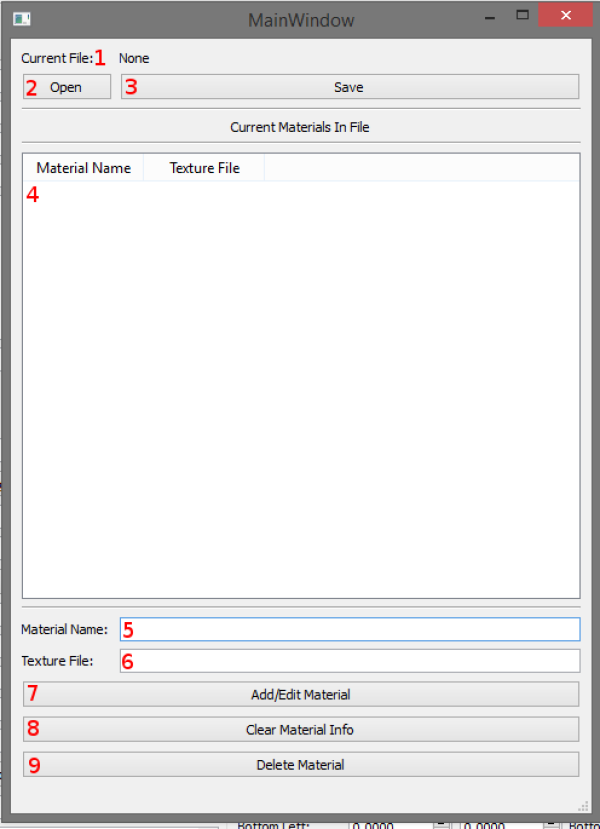Table of Contents
Material Editor
Several parts of GearCity require .material files. Material files are text files which the game engine uses to load and name textures. The material editor allows you to easily create basic Ogre3d materials without the need to manually write files or use a 3d modeling tool.
The Editor
The Editor can be opened in any parts of the mod tools that require a .material file. You can use other external tools to make these files as well. Materials have two parts. The .material file and the texture (.dds image). The .material file contains the Name of the material and the file name of the texture image. The texture must be a .dds file. See for information on DDS textures .
The following picture will break down the various parts of the Material Editor.
- This is the currently opened Material file.
- To open an existing material file click this button, then navigate and select the material file.
- This saves the data in the material editor to a material file.
- This is the list of materials that are currently in the editor. Selecting a material from this list will load its information below.
- This is the name of the material, and the name or key that the game will refer to when trying to load this material
- This is the texture file name, or file name of the 2d image of the that the material uses. Textures must be in .dds format. See DDS textures on how to make them.
- This adds a new material to the list or edits the selected material
- This clears the information for the selected material
- This removes the selected material from the list.
Example
Video Examples Coming Eventually.
Troubleshooting
Material is White OR Yellow/Black Stripped
Most of the time this is caused by missing texture files or material file. Did you include the files in a zip with other game artwork files? Check the log file to see which material or texture file is missing.