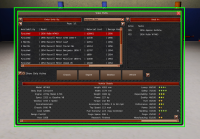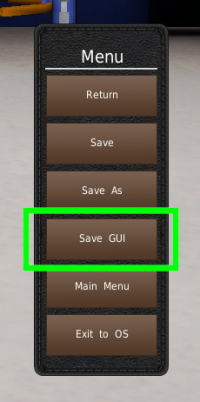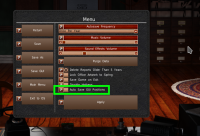Table of Contents
Window Sizes
GearCity was originally designed in the era of 1024×768 monitors. Over time, these monitors were replaced by 1280×720 resolution screens. This means the game works on a 1024×720 resolution.
However, many people have much larger monitors. To take advantage of this increased screen space, you can adjust the size of windows and save them in the future.
—-
Resizing Windows
Most windows in the game are resizable by dragging the edge of the window.
If you play with the hardware mouse setting disabled, the mouse cursor will change when it hits a resizable window edge.
Saving Window Size
To save changes to window sizes and window positions, open the in-game menu. You can do this quickly by clicking the “Menu” button at the top or hitting the escape key.
There you will find the “Save GUI” button. Clicking this button will save both the new window sizes and the last position you set the window. Please note, the game will not save some window positions.
Autosave GUI
You can also set the game to automatically save the position and sizes of your windows using the Autosave GUI setting. You can find this setting in the In-Game options menu. You can find this menu in the office's game Menu. Click the file cabinet, click the menu button from the top bar, or hit the escape button while in the office.
Resetting Window Size
You can reset any changes you make to the GUI by lowering the game's resolution. You can also use the external settings editor to clear the game's cache. Clearing the cache, however, will also clear other game data.
The game will automatically clear any saved window position and size changes you've made when it updates.
Scaling UI
If you are having difficulty seeing the UI, resizing the window is not what you need. Instead, you should use the UI Scaling system. You can find this setting in the Settings window under GUI Scaling. You can also use the external tool to scale the GUI as well.
This will increase the size of everything in the GUI by whatever percentage you set. This is helpful on HiDPI monitors (Also called by other names such as Retina Display, Pixel Doubling, Quad HD, etc.)
See the Settings page for more details on the location and how to use this setting.