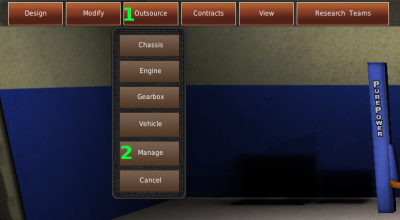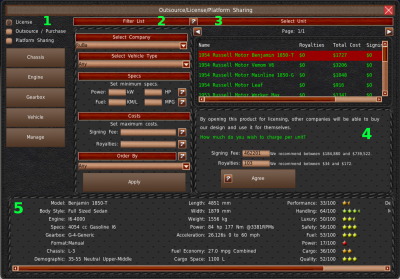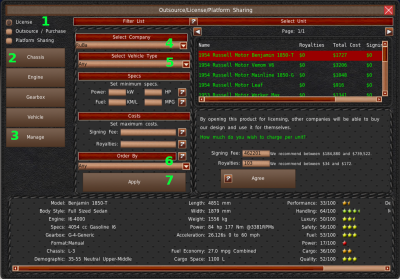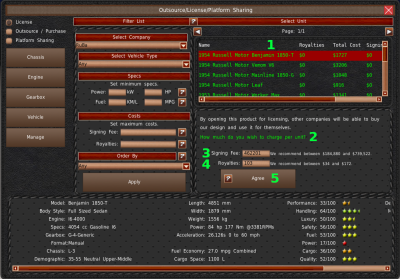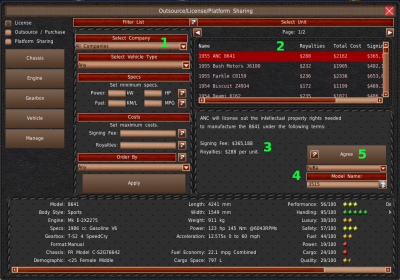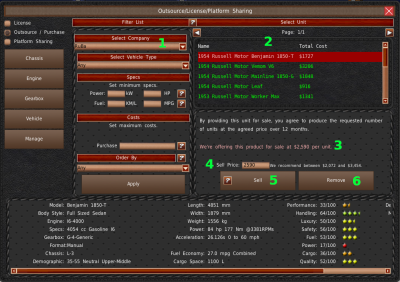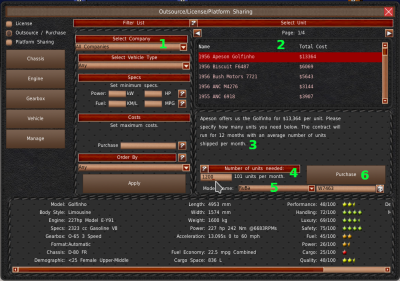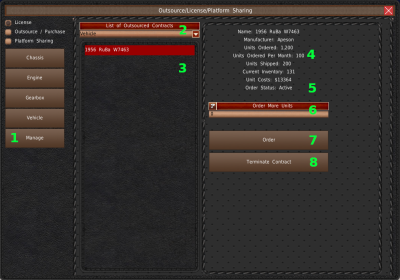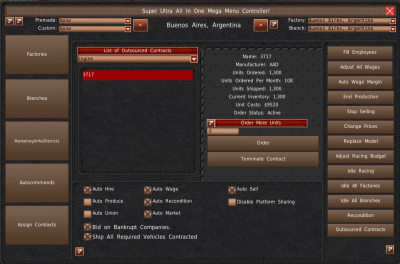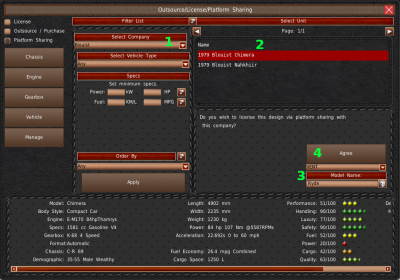This is an old revision of the document!
Table of Contents
Outsourcing / Licensing / Platform Sharing
The design process can be very expensive and time-consuming. This is why some companies choose to use other company's designs instead. By this, they save time while not risking too much capital on a possible failed project. Of course, over the long run, using other company's designs will not make you as much money compared to an in-house design. But just as you can make more money from an in-house design, you can also lose much more money than buying someone else's design.
We call the entire system “Outsourcing.” But it is actually three distinct systems. All three of these systems use the same UI, which we'll refer to as the Outsourcing system.
Accessing the System
To access the outsourcing system, visit the Research and Development room. Then click on the “Outsourcing” button (#1). A menu will appear, allowing you to select what you want to outsource. The bottom button, “Manage” (#2), we cover in the Outsource, Managing Contracts section of this chapter.
Window Layout
All three styles of outsourcing share the same window and UI. We'll cover the generic parts of this system before going into details about the three different types of outsourcing.
The outsourcing window is divided into 5 sections. The first section is on the left side of the window (#2). This section contains radio buttons to switch between the three methods of outsourcing. And 5 standard buttons to switch between the different component types, vehicle types and to manage outsourced contracts.
The center panel (#2) is used to filter the model list. In the upper right is the list of models that meet the filter requirements (#3). The panel below the list (#4) is where you'll make your purchase and sales decisions. Finally, spanning across the bottom is the selected model's information (#5).
As mentioned previously, the three radio buttons to change the type of outsourcing is in the top left of the window (#1). By default, licensing is selected, but you can switch between the systems by clicking the circles.
Below are the four buttons for the different types of models you can order (#2). You may click any of these buttons to change the type of design you want. Please note, the game does not change your search criteria when you change types.
The bottom button is the “Manage” button (#3). This button takes you to the window which manages designs you purchased from other companies through the Outsourcing / Purchase system. We cover this in more detail in a later section.