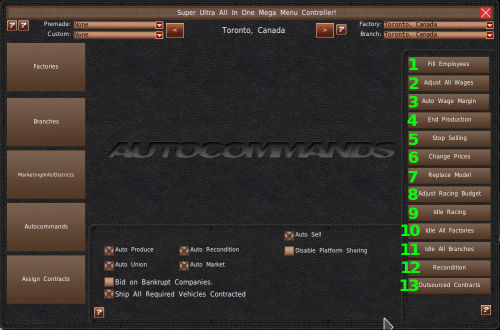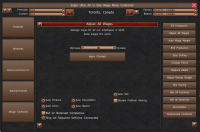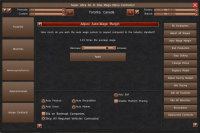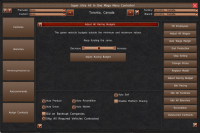This is an old revision of the document!
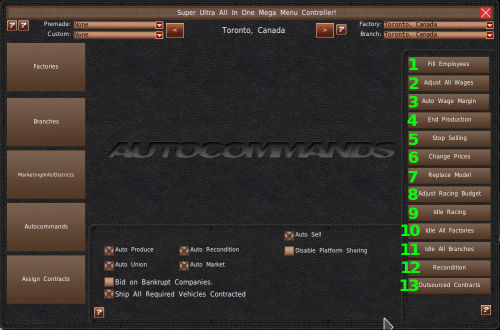
| Tool | Description | Image |
| 1. Fill Employees | When Auto Hire is disabled, the Fill Employees button will hire all needed employees at their average wage rates. | |
| 2. Adjust All Wages | If you have Auto Wage disabled, you can use the Adjust All Wages tool to change the wages of all employees by a fixed percentage. To adjust the wages, move the slider position to the left to decrease wages or to the right to increase them. Then hit the “Apply Changes” button. | 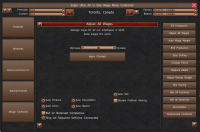 |
| 3. Auto Wage Margin | If you're using Auto Wage, you can change the amount you pay your employees as a percentage against the average. For example, 1.10 would be 10% greater than the average pay for the job. To adjust the wage margin, move the slider position to the left to decrease wages or to the right to increase them. Then hit the “Apply” button. | 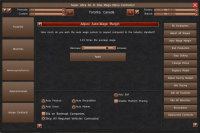 |
| 4. End Production | The End Production tool works the same as the one found in Research and Development. Select the vehicle you want to discontinue from the list (#1). This tool provides a checkbox that allows you to stop sales of this vehicle when you discontinue it (#2). If you check this box and have inventory, the game will automatically scrap them. If you do not check the box and you do not have inventory, the game will automatically pull the vehicle from sales. When you're ready to end the vehicle's production, click the “End Production” button (#3). |  |
| 5. Stop Selling | The Stop Selling tool will remove a vehicle from sale at all your branches. Often you'll use this system if you're selling through the inventory of a discontinued vehicle. Select the vehicle you want to stop sales of from the list on the left (#1). This tool also gives you the chance to scrap inventory of the selected vehicle. You can do that with the “Scrap All Inventory” button (#2) before clicking the Stop Selling button. To stop selling the vehicle, click the “Stop Selling” button (#3). |  |
| 6. Change Prices | | |
The Change Price tool contains two ways to change your prices. The top section allows you to change the price by a percentage. Adjust the slider above the “Apply Percentage Price Change” button (#3), and then click that button to apply the changes.
The bottom system allows you to increase or decrease the price based on a fixed percentage. Enter a value into the Increase or Decrease text boxes. Then click the “Adjust Price By Flat Amount” button. | |
|
| 7. Replace Model | |  |
| 8. Adjust Racing Budget | | 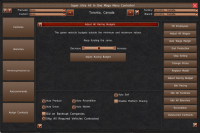 |
| 9. Idle Racing | | |
| 10. Idle All Factories | | |
| 11. Idle All Branches | | |
| 12. Recondition | | |
| 13. Outsourced Contracts | | |
 |
|