troubleshooting:steam_installfolder
This is an old revision of the document!
Table of Contents
Steam: Accessing Install Folder
If you need to access the install folder for GearCity, and you have the game installed via Steam. This is how you do it:
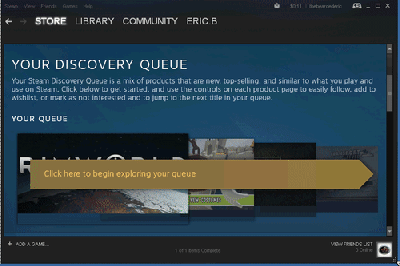
(Windows and Linux users, click the picture for an animated tutorial.)
Windows and Linux
- Move your mouse over “Library” in the upper menu of Steam.
- Click “Installed Games” from the drop down.
- Find “GearCity” on the left list.
- Right Click “GearCity”
- Select “Properties”
- Click the “Local Files” tab.
- Click the “Browse Local Files…” button.
OSX
Follow same steps as Windows and Linux. When you reach the end of the steps continue with:
- Right Click the “GearCity.app” (Might be named just “GearCity”).
- Select Show “Package Contents”.
- Open the “Contents” folder.
- Open the “Resources” folder.
Sending a Log File
Follow the steps for [[troubleshooting:steam_installfolder#Steam: Accessing Install Folder | opening the install folder.
troubleshooting/steam_installfolder.1494721035.txt.gz · Last modified: 2022/02/15 17:58 (external edit)
