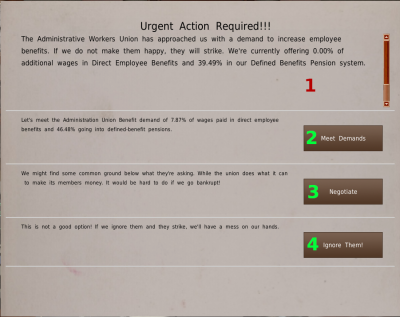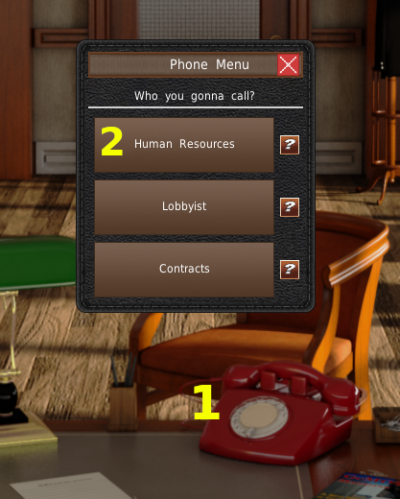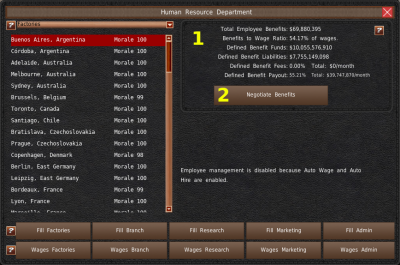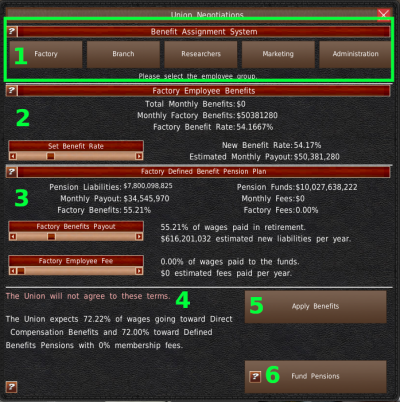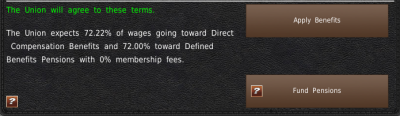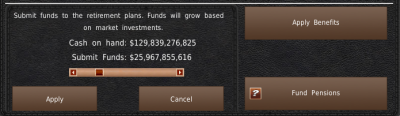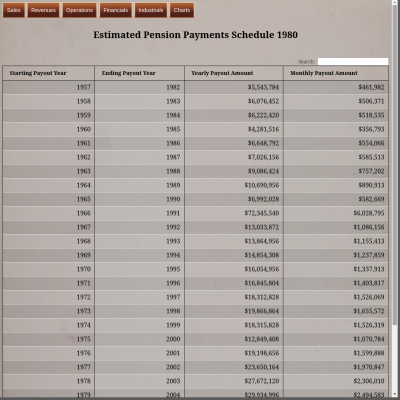Table of Contents
Employee Benefits
In the modern era, employees often get paid more than wages. Paid vacations, health care, pensions, stock options, discounts, stipends, and payment to retirement funds are all examples of extra benefits employees may receive for their work.
In the game, we simplify these benefits into two categories, Defined benefits and Direct benefits.
Note to players, Some of the concepts of private retirement might sound foreign to those outside of the United States. However, almost all retirement systems in the world use these concepts. If your country has socialized the retirement systems, you're just replacing private payments to the retirement system with a tax that goes to the retirement system. Because of that, and the historical nature of private pensions predating most forms of socialized retirement systems, and the lack of business interaction with the socialized retirement systems, the game only implements privatized forms of retirements. Socialized retirements are implied by the wages you pay and have no bearing on your company as the government manages that money. While we understand not all countries have defined benefits these days, defined benefits were a big part of the early auto industry, and it is meant to balance the gameplay. Nearly every country, socialized or not, has direct benefits in some form or another, even if it's government-backed and guaranteed.
Defined Benefits
Defined Benefits are in the form of a pension. The company agrees to pay the employee a salary when they retire. This money comes out of a group fund. The company and sometimes the employees pay money into this fund, and when the employee retires, they draw income from the fund.
A third party invests the group funds in the stock and bond markets. The funds grow or shrink based on their results. Your company covers any shortfall in funding. Shortfalls typically happen when there is a global economic slowdown or when the company does not invest enough money into the fund early.
How Pensions Work
We proved a basic overview of how pensions work just above, but how does it work for you, the CEO?
As an employee works, they're guaranteed a percentage of their wages, called the Employee Benefit Rate in the game, to be paid when they retire.
For example, if an employee retires with a $3000/month salary and a 50% Employee Benefit Rate, they will be paid $1500/month when they retire.
The game assumes a 20-year life span after retirement. Using the above example, you would pay that employee $1500/month for 20 years until they die.
While you operate your company, you will put money into a pension fund. This is an investment fund managed by a third party. You may also have employees pay into this fund every month as well. Any retirement payments will come from this fund. If there isn't enough money in the fund, you will have to cover the difference with company funds.
The payouts may sound like a lot, but pensions are rarely adjusted with inflation. At the same time, the money you put into a pension fund is invested and grows faster than inflation.
Direct Benefits
Direct Benefits are paid directly to the employee, and they can take advantage of it immediately. In the real world, these include things such as insurance, individual retirement plans (such as 401k), disability income, vacations, sick leave, tuition reimbursement, profit sharing, etc.
Unlike a pension system, the company has no responsibility after making the payment. In the game, you make an additional payment. These payments are a percentage of monthly wages each month. This type of employee benefits became more popular for both companies and employees in the modern era.
Benefits Demand Action Memo
Most often, you'll interact with the benefits system through the Benefits Demand Action Memo. This memo appears when your employees are becoming disgruntled with their retirements. Many times they become disgruntled when other companies are paying high benefits too. Then when you give more benefits to your employees, employees in other companies will start to want more. Starting a vicious cycle of ever-growing benefits as you try to keep employees happy.
At the top of the action memo (#1), you'll find the department demanding more benefits and your current employee benefits settings for that department.
You're given three different options.
The first option is to meet their demands and pay them what they're demanding to the left of the button (#2).
The second option (#3) will open the Benefits Negotiation Window. From there, you can work out a better deal with the Union. You can possibly pay less or make the employees pay some too. Your administrative skills will be handy in the negotiations. We'll cover this window in more detail shortly.
The third option is to ignore the Union's request. This option may work, but it will give you a major hit to employee morale. And if employees have low morale, that could lead to wage demands and strikes. Your administrative skill affects the amount of morale decline.
Finally, you can enable the Auto-Benefits system in the Auto-Command tools to automatically meet union demands. By doing this, you will not have to interact with the benefits system outside of funding your pension fund. This reduces the amount of work you need to do, while still playing with the benefits system enabled.
How to Access Benefits Negotiation Window
You also access the Benefits Negotiations Window via the Human Resource Department window in the office. To open this window, click the phone in the office (#1). Then click on the Human Resource button (#2). The Human Resources Department window will open.
At the top right of the Human Resource department (#1) is the current benefits payment information. This includes the amount you pay out in direct and defined benefits, the percentage of wages, and your liabilities. The information is for the selected Human Resource department.
To open the Union Benefits Negotiation Window, click the “Negotiate Benefits” button (#2).
The Benefits Negotiation Window
At the top of the Union Negotiations window are buttons (#1) that allow you to switch between departments. Each department has its own benefits payout values.
The first section below the top is the Direct Benefits system (#2). At the top center of this section, the game gives you the total monthly benefits for all departments, the monthly amount you'll pay to factory workers, and their benefit rate as a percentage of wages.
Just below that, you'll find a slider to the left and the new payout rates and monthly payments to the right. The direct benefits system is quite simple. Adjust the slider to increase the payout rate. That, in turn, will increase the number of benefits you're paying out each month. The Union has to approve of the changes before you apply them. We'll cover that shortly.
The middle section (#3) is for the Defined Benefits (pension) system. The top left of this section shows your current Pension Liabilities, your monthly payout, and your benefits rate as a percentage of wages. On the right side, the windows show your current pension funds, the number of fees you're collecting from employees toward the pension funds, and the amount that is as a percentage of wages.
With the two sliders below that, you can adjust the pension fund payout rate (top) and the pension fees collected from employees (bottom).
In the bottom section, you'll find the union demands and approval text (#4). We'll cover this a little more in-depth in the next section. To the right of that text is the “Apply Benefits” button (#5). This button will save the changes you make to benefits, but only if the Union approves of the changes. Finally, there is the Fund Pensions button (#6). This button opens the pension funding panel. Using that panel, you can deposit money into the pension fund. Please note, you can only deposit funds. You can not withdraw funds.
Union Approval
The Union has a set of demands in the bottom panel. This does not mean that the Union isn't flexible. They're willing to take an offer close to what they want. How close? That depends on what you offer and your administrative skills.
When the Union accepts an offer, the color of the text will change from red to green, and the text will change from “The Union will not agree to these terms.” to “The Union Will agree to these terms.”
When you have a green text confirming that the Union accepts, you may click the “Apply Benefits” button to save the changes to the employee's benefits.
Funding Pensions
As mentioned in the Defined Benefits section, when employees retire, they draw a percentage of their wages from a pension fund. This is that fund. The money in the fund is invested into the general stock market by a third party. So the money in the fund will grow over time. If the amount of withdrawals exceeds the amount of money in the fund, your company is liable to pay the remaining retirement payments. So it makes sense to put deposit money into the pension fund early and allow it to grow faster than your employees take it out.
That is where the Fund Pension panel comes into play. With this panel, you can deposit money into your pension funds. Simply slide the slider to the right to deposit more money. The maximum amount you can deposit is the amount of cash you have on hand. Please remember that you can deposit money, but you can not withdraw money from the pension funds. You can also find another fund pension panel in the Banking System in the Financial room.
Pension Liabilities
The Pension Liabilities Payment Schedule is a report that shows you when employees retired. It also shows how much money you owe them per month and year. And finally, it shows the year pension payments will stop for that class of retirees. (Retirees automatically die in the game after 20 years.)
The sum of the “Monthly Payout Amount” is charged against your pension funds. If there is not enough money in the pension funds, your company will have to cover the difference. On the “Ending Payout Year,” you will no longer have to pay that class of retirees a pension.
For additional information on this report, see the Pension Payout report page.