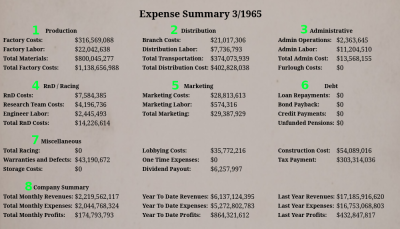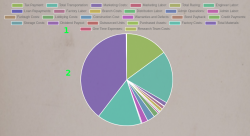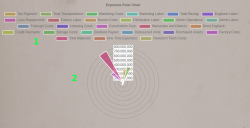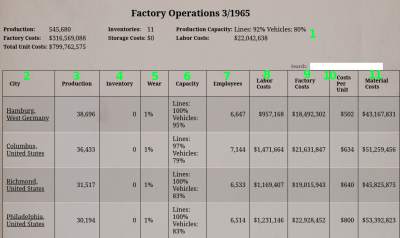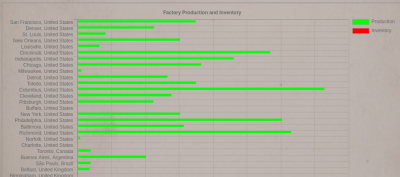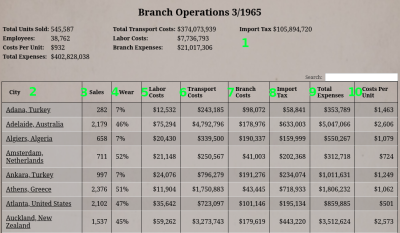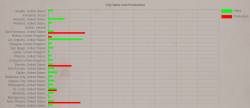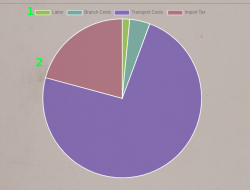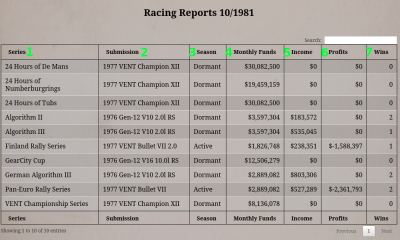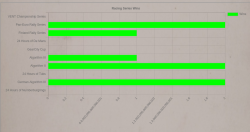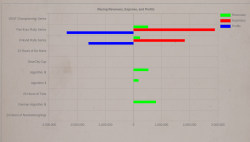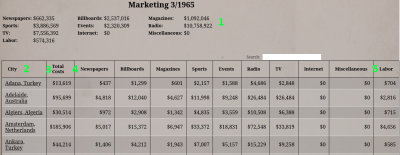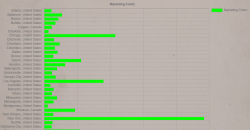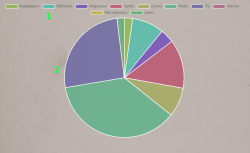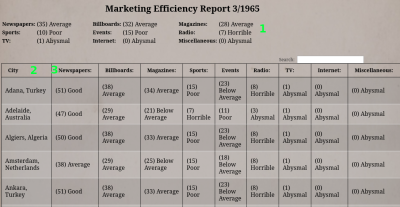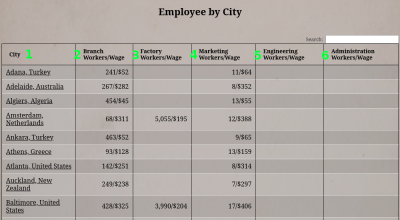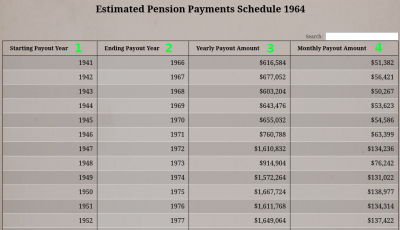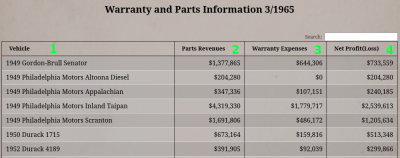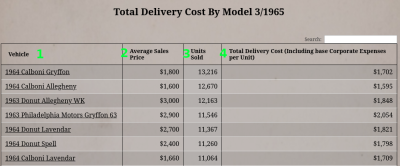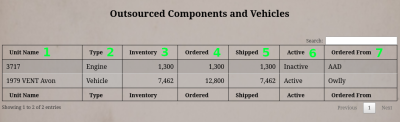Table of Contents
Video Tutorials
Expense Summary
#1 Production
| Category | Description |
|---|---|
| Factory Cost | This amount is the cost to operate and maintain your factory and production lines. |
| Factory Labor | Factory Labor is the amount of money you're paying employees at the factory. |
| Total Materials | Total Material costs are the sum of all material costs for every unit you produce at a factory. |
| Total Factory Costs | This value is all your factory, production line, labor, and material costs. It is the total cost for operating your factories and what comes out of them. |
#2 Distribution
| Category | Description |
|---|---|
| Branch Costs | Branch costs are the total expenses for your branch operations worldwide. |
| Distribution Labor | Distribution Labor is the total amount of money you're spending on labor at your branches. |
| Total Transportation | Total Transportation costs are the total amount you're spending on shipping vehicles from factories to your branches. |
| Total Distribution Cost | This value is the sum of all costs associated with your branches, including operating, labor, and shipping costs. |
#3 Administrative
| Category | Description |
|---|---|
| Admin Operations | Administrative operations are the cost associated with running the administrative functions of your company. |
| Admin Labor | Admin Labor is the labor costs to operate the administrative functions at your company. |
| Total Admin Cost | Total Administrative costs are the sum of your administrative operations costs and your Administrative Labor costs. |
| Furlough Costs | Furlough costs are related to employees which you have idled but have not yet fired. Anytime you reduce labor, those employees will go into a labor pool where they're paid a fraction of their wages. As time progresses, if you do not need more labor, these employees will leave the furlough pool. |
#4 RnD/Racing
| Category | Description |
|---|---|
| RnD Costs | This value is the monthly amount you're spending on researching new designs. |
| Research Team Costs | This is your monthly budget for all independent research teams. |
| Engineer Labor | Here are the labor costs associated with designing new designs, operating research teams, and the labor costs associated with running racing teams. |
| Total RnD Costs | This value is the summation of all research costs, including designs, budgets, and labor. |
#5 Marketing
| Category | Description |
|---|---|
| Marketing Costs | Marketing costs are the total budgets you're spending on marketing each month. |
| Marketing Labor | Marketing Labor is the amount you're spending on labor for your marketing efforts. |
| Total Marketing | This is the total marketing budget and labor expenses each month. |
#6 Debt
| Category | Description |
|---|---|
| Loan Repayments | This is your total monthly loan repayments. |
| Bond Payback | Bond coupon and maturity payments are here. |
| Credit Payments | Payments made to your line of credit shows here. |
| Unfunded Pensions | If your pensions are underfunded, your company will have to make up the difference. This value is the amount you're paying each month because of underfunded pensions. |
#7 Miscellaneous
| Category | Description |
|---|---|
| Total Racing | This is the total amount you're spending on racing budgets. It does not include labor, which you'll find in the “Engineer Labor” line. |
| Warranties and Defects | Warranties contain the expenses from parts failures on vehicles three years old or newer. The game generates this value from the number of vehicles you sold, the dependability rating of the vehicle, and the unit costs of the vehicles. After 3 years, failed parts become OEM Part Revenues instead of being covered by warranties. |
| Storage Costs | Storage Costs are the cost to store vehicle excess inventories at your factories. |
| Lobbying Costs | Lobbying Costs is your lobbying budget. |
| One Time Expense | One-Time Expenses cover expenses made from game events and other one-off actions. |
| Dividend Payout | Dividend Payout is the amount of money you’re paying out in dividends each month. |
| Construction Costs | This is the factory and branch construction costs for the month. |
| Tax Payment | This is the amount in taxes you paid this month. Major taxes happen quarterly. If you overpay your taxes for the fiscal year, you will get a refund for the amount overpaid. |
#8 Company Summary
| Category | Description |
|---|---|
| Total Monthly Revenue | This is the total revenues your company made last month. |
| Total Monthly Expenses | Here is the total expense your company accrued last month. |
| Total Monthly Profits | This is the difference between the revenues and expenses last month. |
| Year To Date Revenues | Here you'll find your revenues year to date. |
| Year To Date Expenses | Your expenses year to date. |
| Year To Date Profits | This is the difference between year-to-date revenues and year-to-date expenses. |
| Least Year Revenues | This is the total revenues your company last year. |
| Least Year Expenses | Here is the total expense your company accrued last year. |
| Least Year Profits | This is the difference between the revenues and expenses last year. |
Charts
The report also contains two charts, an Expense Radio Chart and a Expense Pie Chart. Both charts display all your expenses in the graphs (#2). Above the graphs are colored blocks (#1). These blocks correspond to the colors on the graphs. You can click these blocks to toggle the display of this category in the chart.
Factory
The Factory Operations report contains summary information about your factories and information about every individual location you operate.
At the top of the report is the summary information about all your factories (#1). This section shows the total number of vehicles you produced, how many you have in inventories, and the percentage of production capacity you are using.
The top section also summarizes costs associated with your entire factory operations.
Below the summary is a table containing your individual factories and information about them. The first column is the factory's location (#2). The underlined text are links, and you can click them to go to the Selected City Sales report for that city. You can find the number of vehicles you produced at this location in the next column (#3) and the number of vehicles in inventory next to that (#4).
Over the years, factories wear down. Eventually, wear will slow down your production output. The game will let you know when it starts to affect production with an action memo. You can find the wear amount in the wear column (#5).
Capacity (#6) shows the number of lines used and the utilization of those lines as percentages. The Line percentage refers to the number of factory lines that are in use. The Vehicles percentage displays the production speed utilization of those lines.
The Employees column (#7) displays the number of employees working at this factory, and the Labor Cost column (#8) shows the monthly cost to employ them. You can find Factory operation costs in the Factory Costs column (#9). And the Factory Costs and Labor Costs per unit produced at the factory are displayed in the Costs Per Unit column (#10). Lastly, the material costs of all vehicles produced at the factory are in the final column (#11).
Charts
This report contains a bar graph showing each location and displays the factory production amount and inventory levels.
Branch
The Branch Operations report contains summary information about your branches and information about every individual location you operate.
At the top of the report is the summary information about all your branches (#1). This section includes the total number of vehicles you sold and how many people you employ. It also shows your total expenses and breaks that value down into several categories.
Below the summary is a table containing your individual branches and information about them. The first column is the branch's location (#2). The underlined text are links, and you can click them to go to the Selected City Sales report for that city. The sales column (#3) shows the total number of vehicles you sold at that branch last month. Over the years, your branches will wear down, and that will reduce your ability to sell vehicles. The Wear column (#4) displays the current wear amount of the branch. The game will let you know when wear becomes a problem with an action memo.
The Labor Costs column (#5) shows how much you're spending on employees at this location per month. You can find the total shipping costs for this location under the “Transport Costs” column (#6). The operation costs for the branch are in the Branch Costs column (#7).
If you enabled the Import Tax game option, the Import Tax column (#8) will contain any import taxes you paid for this branch. You do not have to pay import taxes on vehicles shipped from the same country as the branch.
The Total Expenses column (#9) contains your labor, transportation, branch operation, and import tax costs.
Finally, the Costs Per Unit column (#10) is the Total Expenses divided by the number of vehicles you sold at this location. This is the cost per vehicle sold you're paying to sell vehicles at this location.
Charts
The Branch Report contains two graphs to visualize your operations. The first is a pie chart which breaks down your total branch expenses. Above the graphs are colored blocks (#1). These blocks correspond to the colors on the graph. You can click these blocks to toggle the display of this category in the graph (#2).
The other chart is a bar chart showing sales and production by city.
Racing
The Racing Report shows all racing series you're active in. And it shows your results in those series.
- This column is the name of the racing series.
- The Submission column contains the model name of the unit you're racing.
- You can see if the racing series is currently active or the off-season with the Season column.
- The Monthly Funds column shows your monthly budget for the racing series. The game charges this amount when the season is active.
- The report shows income from racing in the Income column. You receive income based on your racing results. The better you do, the more money you'll make.
- The profits column shows how much money you're spending per month, offset by any income you're generating from racing.
- The Wins column shows how many times you won in the current season.
Charts
The Racing Report also contains two bar charts. The first chart shows your revenues, expenses, and profits for each active series you're racing in.
The other chart shows the number of wins you have for each series you're active in this year.
Marketing
The Marketing report displays your marketing budgets for the month. At the top (#1) is a summation of your marketing expenses for your company in each category. It also contains your total labor costs.
The table lists individual city's marketing budgets. You'll find the name of the city in the City column (#2). The underlined text are links, and you can click them to go to the Selected City Sales report for that city.
The total amount of money you're spending on marketing, not including labor, for this city is in the “Total Costs” column (#3). The next nine columns break down the expenses for each category of marketing (#4). The last column (#5) shows your marketing labor expenses in the city.
Charts
The Marketing report also contains two charts. The first of these is a pie chart that displays the total marketing expenses for your company. Above the graphs are colored blocks (#1). These blocks correspond to the colors on the graph. You can click these blocks to toggle the display of this category in the graph (#2).
The other chart is a bar graph showing your total marketing expenses for each city.
Marketing Efficiency
The Marketing Efficiency report displays the results of your marketing budgets. At the top of this report is a summary of all your marketing efforts (#1). The number is the raw values between 0 to 100. The word values correspond to the numbers.
The table lists every city you're marketing in (#2). And then table breaks down your efficiency in each category for that city (#3). Your marketing efficiency is directly related to your marketing budget, how long you keep that budget, and your marketing skills.
Employee Breakdown
The Employee Breakdown report lists your employee count and wages for each city you operate in. The table breaks down your employees by city (#1). The underlined text are links, and you can click them to go to the Selected City Sales report for that city.
The table then shows the city's Branch (#2), Factory (#3), Marketing (#4), Engineering (#5), and Administrative (#6) employee count and average wages.
Pension Payment
If you have the employee benefits game option enabled, then you're going to have to deal with pensions. The Pension Payment Schedule report lists your future payments. See the benefits page for more details.
The table lists every year that employees retired (#1). And the year they're not expected to be paid anymore (#2). The amount of money paid to them out of the pension funds per year is in the “Yearly Payout Amount” column (#3). And that value broken into monthly payments is in the last column (#4).
Warranties And Parts
The Warranties and Parts Information report contains your parts revenues and expenses for every vehicle you sold in the last seven years. The game generates Warranties and Parts revenues from the quality ratings of your vehicles and the number of units you sell.
Each vehicle model you sold in the last seven years has an entry in the table (#1). You can find the parts revenues in the next column (#2). Parts revenues come from vehicles sold that you sold three years ago or more. The amount of part revenues you get depends on the unit costs of the vehicle, the model's quality rating, how many you sold, and how long ago you sold them. Over time, you will get fewer parts revenues as aftermarket suppliers take over from your OEM supplies.
Warranty Expenses column (#3) contains costs accrued from part failures on vehicles you sold within the last three years. The amount of part revenues you get depends on the unit costs of the vehicle, the model's quality rating, and how many you sold.
The final column (#4) contains the profits or losses accrued from servicing vehicles you already sold.
Total Delivery Cost
The Total Delivery Costs report contains the total expense of last month's vehicles when all company expenses are factored into the price.
The Total Delivery Costs (TDC) are the same as the Total Unit Costs (TUC) found in the reports, except that a TUC is next month's estimation, and the TDC is the exact value for last month.
- Each vehicle model you sell has an entry in the table. The underlined text are links, and you can click them to go to the Selected Vehicle Sales report for that vehicle.
- The Average Sales Price column is the average price you're selling the vehicle at worldwide. Each location has an equal weight in this calculation.
- This value is the number of units you sold last month worldwide.
- Total Delivery Costs is the true cost of each vehicle you sold, including all other company expenses. This number includes the vehicle's share of manufacturing costs and a single unit's portion of ALL other company expenses.
Outsourced Contracts
The Outsourced Components and Vehicles report lists active outsourced components and vehicles you are purchasing from another manufacturer.
- This is the name of the model you're purchasing.
- The type of unit.
- This is how many units you have in inventory.
- Ordered is the total number of units you ordered.
- Shipped is the number of units they have shipped. AI companies will ship units to you as a top priority, but if the company goes out of business or there is a major war, they might not be able to.
- When the Shipped amount reaches the Ordered amount, the contract will become inactive. You can also terminate the contract to cause it to go into inactive status, or major events like wars or bankruptcy can cause an outsourced contract to become inactive.
- This is the company you're ordering the design from.