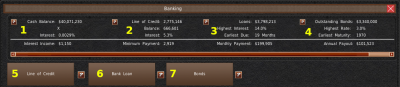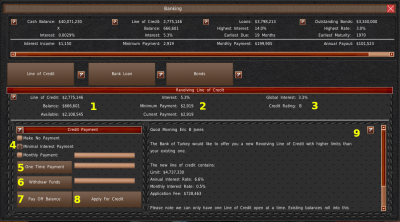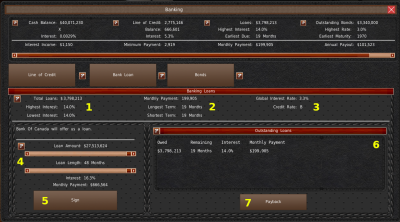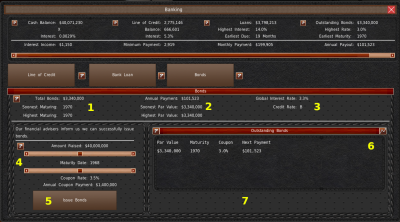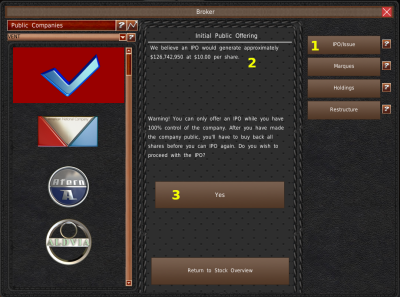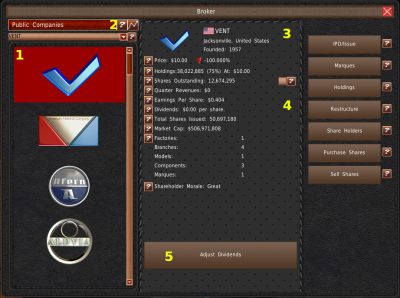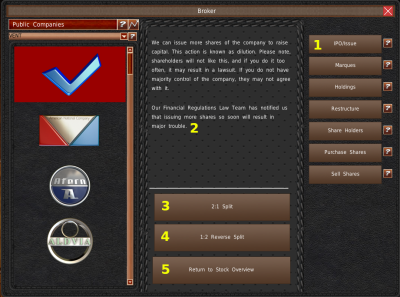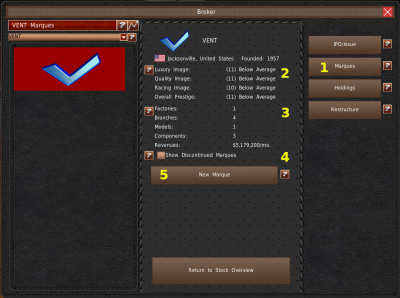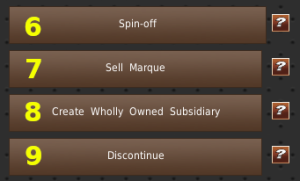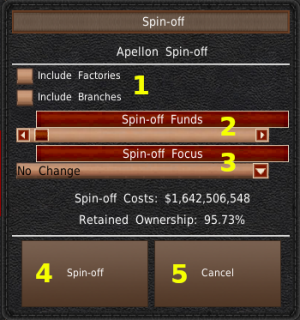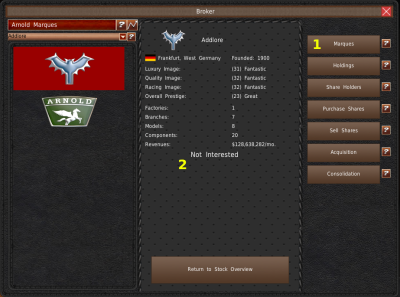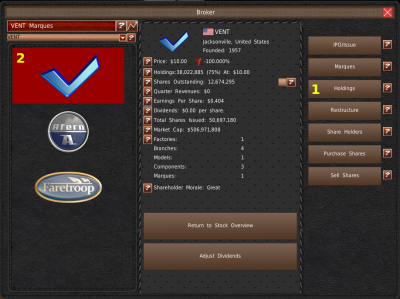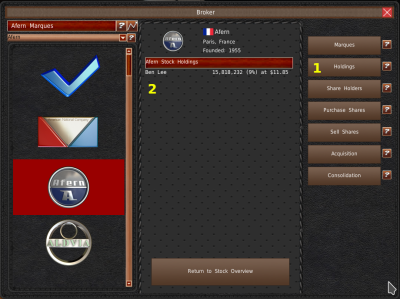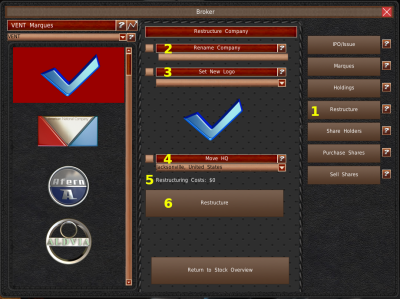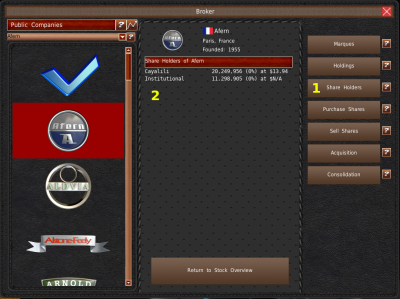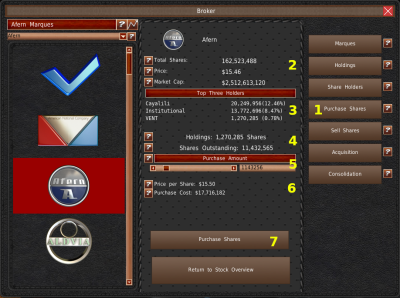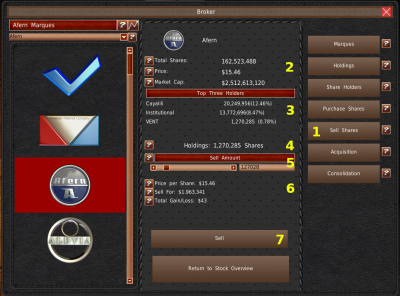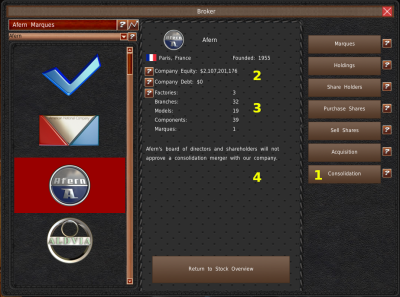Table of Contents
Banking
Banking Header
The Banking system allows you to raise funds without selling the ownership of your company. The banking system has three types of debts systems, which we will cover on this page.
To access the banking system, click the “Banking” button in the top menu. Or click the pile of cash in the safe.
At the top of the Banking window, is an overview of your current cash balances and your debt totals, broken down by category (#1, #2, #3, #4).
Just below the overview are three buttons (#5, #6, #7). These buttons open their respective debt systems.
Line Of Credit
Line of Credit is a type of revolving debt, similar to a credit card. With a Line of Credit, you're given a debt limit, and then you're free to use it as you need. Interest occurs on top of any unpaid balance.
At the top of the Line of Credit panel, you'll find your current Credit Limit and Balance (#1). In the middle section, you'll find your Line's current interest rate. It also contains your minimum payment and your current payment amount settings. On the top-right of the panel are the global interest rate and your credit rating. These two variables factor into your credit offers and interest rates.
In the bottom left is the “Credit Payment” panel. You will use this panel to make your payments or take out a new line of credit.
At the top of this panel, you'll find three payment options (#4). The top two have predefined values of $0 and minimum payment amount, respectively. The bottom option requires you to enter a payment amount in the adjacent textbox.
If you wish to make a one-time payment, you can do so with the “One Time Payment” button (#5) and the textbox beside it.
Likewise, if you wish to use a line of credit, you can withdraw funds using the “Withdraw Funds” button (#6) and its adjacent textbox.
If you want to pay off your balance in full, you can use the “Pay Off Balance” button (#7).
You will find new credit offers in the right-side panel (#9). You may only have one line of credit at a time. They do not stack in the game. If you want this line of credit offer, click the “Apply For Credit” button (#8). The offers update every month.
Loans
You access the Bank Loan system by clicking “Bank Loan” in the top center buttons.
Bank Loans are a simple agreement between you and a bank. You agree to pay them a percentage on top of what you owe in exchange for money upfront. Loans are a little easier to get than bonds, and the payments are spread out every month. The downside is, you often pay more over a shorter amount of time than with a bond.
At the top of the Bank Loan panel, you'll find your total amount of loans, the highest interest rate you pay, and the lowest (#1). In the middle section, you'll find your monthly payments and the time for your longest and shortest loans to finish. On the top-right of the panel are the global interest rate and your credit rating. These two variables factor into your loan offers and interest rates.
If a bank is willing to loan you more money, you'll find some sliders on the bottom left panel (#4). Use these sliders to adjust the amount of money you want to borrow and how long you want the loan to last. You'll find that the more money or time you ask for, the higher interest rates go. You'll also find your monthly payment amount just above the button. If you're ready to take out this loan, click the “Sign” button at the bottom (#5).
On the right side is a list of your current loans and information about those loans. Unlike Lines of Credit, you can take out as many loans as you would like. You can also pay a loan back early by selecting the loan from the list and clicking the “Payback” button (#7).
Bonds
You can access the Bond system by clicking “Bonds” on the right of the top-center buttons.
Bonds are a type of debt where a company sells pieces (bonds) of the debt. The holder of a piece (bond) is entitled to an annual interest payment (coupon). And at the bond's expiration date, the company will purchase back all the pieces (bonds) for the original debt price (maturity). Bonds are a little more difficult to raise, but they offer low-interest rates over very many years. The downside is that you have to pay back the entire amount of money you borrowed when the bond matures. Sometimes, this is more than you can afford, in which case, you will need to raise another bond.
At the top of the Bond Panel, you'll find the total amount of bonds you have. You'll also see the soonest one of your bonds will mature. And it also has the time for your highest payback (par value) bond to mature (#1). In the center section of the header are your total annual coupon payments. This section also displays the soonest bond payback amount (par value). And the highest payback amount (par value). On the top-right of the panel are the global interest rate and your credit rating. These two variables factor into your bond offers and interest rates.
If you're able to raise a bond, you'll find some slider in the bottom left panel (#4). Using these sliders, you can adjust the amount of money you want to raise and when you want the bond to expire. You'll notice that the more money you raise and the longer the maturity date, the higher the interest rates go.
You'll find your coupon percentage and your annual coupon payments just below the sliders. If you want to take out this bond, click the “Issue Bonds” button (#5).
On the right side is your outstanding bond list (#6). This list contains every outstanding bond you have issued. Unlike lines of credit, you can issue more than one bond, and it's even encouraged to pay back high Par Values or reduce coupon rates.
You can also pay back bonds before they mature. However, you must wait three years after issuing the bond before you can pay them back early. A “Pay” button will appear just below the list (#7) when you've met the time requirements.
Stocks
Stocks are partial ownership of a company. With the stock system, you can buy, sell, merge, and create companies. To access the stock system, click the “Broker” button from the top menu. Or click the pile of shares in the safe.
IPO
When the Stock system opens, your company is initially selected. If your company is not publically traded, the game will default to the IPO screen. IPOs are where you sell part of your company to the public. Afterwhich, owners may buy and sell those shares of your company. You receive money for the initial shares sold.
If you don't have the IPO opened, you can return to it by clicking the “IPO/Issue” button on the right side. If the company is already public, the Issue/Split panel will appear instead.
The amount of money you'll raise is at the top of the panel (#2). If you want to IPO, click the “Yes” button. Please note, you can only IPO once. To IPO again, you would have to buy up all the shares and go private. You can still sell shares you hold and create more shares of the company.
Stock Overview
Stock Overview is the default panel for a publically traded company. It displays much information about the selected company's financial data.
You can select a company via a logo list on the left (#1). Or by using the dropdown just above the logo list. The company's information will appear in the central panel (#3).
Just above the company selection dropdown is a graph button (#2). Clicking this button will open a more detailed stock report for the selected company.
We cover most of this data in the Stock Details page and the Stock Report page.
The unlabeled checkbox in the central panel (above #4) sends a high-priority memo if company shares are available to buy.
You'll find the dividend payout rate of a company in the central panel (#4). Dividends are quarterly payouts a company makes per share. Dividends make shareholders happy. You can adjust your dividend payout and the payouts of any company you own a majority of with the “Adjust Dividends” button (#5).
Issue Shares/Splits
The game allows you to generate new shares of your publically traded company and issue those shares for purchase. This action is called dilution. To do this, click the “IPO/Issue” button (#1). If you're allowed to dilute, a button will appear to dilute in the center of the panel (#2). Otherwise, the game will explain why you're not allowed to dilute right now in that spot.
You can also split shares to increase or decrease share counts. The game will automatically do this if the value of your shares becomes too expensive. You can do a normal split with the “2:1 Split button (#3). Or a reverse split with the “1:2 Reverse Split” button (#4). To return to the Stock Overview panel, click the “Return to Stock Overview” button (#5).
Player Marques
Marques are brands that a company operates as part of its self. These brands do not operate independently from the company. When the player's company is selected, and you click the “Marques” button (#1), the game takes you to this panel. This panel contains a list of your company's marques on the left side. Selecting a company from the list will display its information in the center panel.
You'll find rating information about the marque at the top (#2). And information about what that marque owns just below (#3). The “Show Discontinued Models” checkbox will display any marque's you've discontinued in the list. You'll see the “New Marque” button (#5) if your company is selected. Use this button to make a new marque.
Owned Marques
If you've selected one of your marques that is not your main brand, the game will replace the “New Marque” button with these four buttons.
The “Spin-off” button (#6) turns this marque into an independent company that operates without your input. The ownership of this company is split between your shareholders. So if you own 70% of your company, you will own 70% of this spin-off.
To sell a marque to a competitor or investor, click the “Sell Marque” button (#7). If anyone is interested, you'll get a popup with the offer. If an investor is interested, it will become a completely independent company that you have no ownership of.
A wholly-owned subsidiary is a company that operates independently but is 100% owned by another company. If you want to spin-off your marques but want to keep 100% ownership of them, use the “Create Wholly Owned Subsidiary” button (#8). If your company is private, and you do a normal “Spin-off” of a company, it is the same as a wholly-owned subsidiary.
Finally, to discontinue a marque, click the “Discontinue” button (#9). This button will say “Restore” and will restore the marque if the selected marque is already discontinued.
Spin-Off
When you want to spin off a company, you'll have a window like this. The windows for selling and discontinuing marques also look similar. The top checkboxes (#1) include the factories and branches the marque owns with the spin-off. The spin-off funds slider (#2) is used to adjust how much starting funds you're giving the marque. And the Spin-off focus dropdown (#3) will change the AI behavior values for the marque before it is spun-off.
To spin off the company, click the “Spin-off” button (#4). Otherwise, click “Cancel” to exit the window.
AI Marques
If you click the “Marques” button (#1) while you have an AI company selected, the game will display a list of their marques. Selecting a company from the list will display its information in the center panel. You'll find similar information as selecting a player marque. However, at the bottom of this panel is an option to purchase the marque from their parent company (#2). If the company is not interested in selling, the game will say “Not Interested.” Otherwise, a button a purchase button will appear in this place.
Player Holdings
The Holdings panel, accessed by the “Holdings” button (#1), shows you what stocks the selected company owns. If your company is selected, the game will display all the companies you own shares of on the left side list (#2). Selecting any company from the list will display its stock overview in the center.
AI Holdings
If an AI company is selected in the list, when you click the “Holdings” button (#1), the center panel will change into a list of companies that the selected company owns (#2). Selecting any company from the left side list will also display their holding information until you click on “Return to Stock Overview” or select another button from the right.
Restructure
If you want to make some name or logo changes to your company, the Restructuring system is where to go. You can get to the Restructuring system by clicking “Restructuring” (#1). This button opens the restructuring panel.
You can change the name of your company at the top of the panel (#2). You must check the checkbox and enter your new name.
Just below that is a dropdown that allows you to change your company logo (#3). You must enable the checkbox to make changes to the logo.
Below the logos, you can also change your HQ. Use the dropdown to select an HQ location (#4). To prevent game exploits, you can only choose cities of an HQ marque you own. You must enable the checkbox to make changes to your HQ.
Any changes you make will cost you money. You can find the amount just under the HQ selection dropdown (#5).
When you're ready to make changes, click the “Restructure” button (#6). Remember, you have to check the checkboxes for each category you want to change.
Share Holders
To view who owns shares of a selected company, you'll need to click on the “Share Holders” button (#1). This will open up the share holders panel that contains a list of the share holders (#2).
Purchase Shares
To purchase shares of a company, including your own, you'll need to click the “Purchase Shares” button (#1). This will open the Purchase system in the central panel.
You'll find the outstanding shares, price, and market cap of the company at the top of the panel (#2). Below are the top three shareholders of the company (#3).
You can find the number of shares you own and the total number of shares available in the center of the panel (#4).
Just below that is where you'll enter the number of shares you want to purchase (#5). You can use the slider or enter the number of shares directly. You'll find the price per share and the total purchase cost just below (#6). When you're ready to make the purchase, click the “Purchase Shares” button (#7).
Sell Shares
To sell shares of a company, including your own, you'll need to click the “Sell Shares” button (#1). This will open the Selling system in the central panel.
You'll find the outstanding shares, price, and market cap of the company at the top of the panel (#2). Below are the top three shareholders of the company (#3).
You can find the number of shares you own in the center of the panel (#4).
Just below that is where you'll enter the number of shares you want to sell (#5). You can use the slider or enter the number of shares directly. You'll find the price per share, the total sell proceeds, and your gains/losses just below (#6). When you're ready to make the sell, click the “Sell” button (#7).
Acquisition
If you want to purchase a company outright, click the “Acquisition” button (#1). Information about the selected company's finances is at the top of the panel (#2). You'll also find a summary of what they own below that (#3). And the bottom bit of information is how much it will cost to acquire the company (#4).
If you're ready to make your offer, click the “Acquire Company” button (#5). Often, AI companies will reject your buyout offer if they are profitable. The only way to be 100% sure of purchase is if you own more than 50% of the shares. You can only make one attempt to acquire a company per turn.
Consolidation
A consolidation is where two companies merge into one. The game allows this by keeping by setting the total number of shares to the sum of both company's outstanding shares. And then letting all the shareholders keep their existing share amounts. If your company is not publically traded, it will become publically traded. Likewise, the new company will have a new name and two new marques. But you will retain your logo and HQ.
To do a consolidation, click the “Consolidation” button (#1). Information about the company's finances is at the top (#2). A breakdown summary of what they own is just below (#3).
Finally, at the bottom, the game will display if they're interested in consolidating (#4). If they're not, you'll be rejected. If they are interested, the game will tell you the new name, and a button will appear, allowing you to continue the consolidation process.
Here's to you, the 8th Castaway!