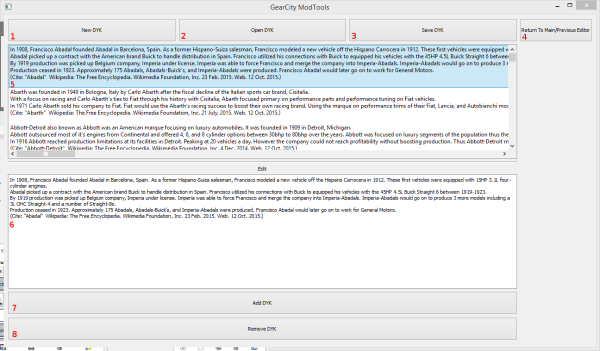Table of Contents
Did You Know Editor
The did you know (DYK) system is used to display fluff information to the player when they process their turns. On some machines, turns can take several seconds up to a minute to process, so it is nice to give the player something to read while they wait.
Since the game is single threaded, the player is unable to interact with the game while the turns process. As such DYKs are limited to a small amount of text as the user will be unable to scroll large amounts of text. The DYK can contain any sort of text, from tool tips to historical summations of companies.
The DYK system can also display the text at the start of each turn. In the future, we may expand the DYK system to open a new message every time you open a save file. Much like a “Tip of the Day” function. However this is not implemented at this time.
Files and How It Works.
The default DYKs are located in the Scripts folder. See File Locations for more information on how to access this folder and where the other files are located. You may use the Mod Data Tool to override loading the default DYK files.
The game looks for DKY_LanguageName.xml where LanguageName is the same file name of the localization file being used. For example, if English.xml localization is being used, the game will look for DYK_English.xml in the Scripts folder.
Mod Files do not have this limitation, they will only look for the selected DYK file defined in the Mod File.
After the game has loaded the mod file, it will simply choose one at random when processing turn data. It can also display the DYK in the office if the user chooses to do so.
The Editor
The DYK Editor is simple to use, but we'll walk you through it just in case.
- Creates a new DYK list by clearing out data already loaded into the editor.
- Opens an exiting DYK list and loads the information into the list.
- Saves the DYK list into an XML file.
- Returns to the previous editor or Main Menu.
- The list of DYK currently loaded.
- Edit the current or new DYK.
- Add a new or edit the selected DYK.
- Removes the selected DYK from the list.
- (Not Pictured) Creates a new entry in the DYK List. Unselects any selected DYK.
Examples
The following examples should help guide you in using the DYK editor.
Opening
- To open an existing DYK file. Click the Open DYK button (#2 in this picture).
- Navigate to the location of the DYK file. See File Locations for locations of both the default DYK location and Mod DYK locations.
- Select the file and open it.
Editing
- Select the DYK you wish to edit from the top list (#5 in this picture).
- Edit the text of the selected DYK in the box below (#6 in this picture).
- When your finished with you r changes, click the “Add/Edit DYK” button (#7 in this picture).
Removing
- Select the DYK you wish to remove from the top list (#5 in this picture).
- When your finished with you r changes, click the “Remove DYK” button (#8 in this picture).
Adding a New DYK
- Click the “New DYK” button (not pictured, but below #8 in this picture). This will unselect any selected DYKs from the list.
- Insert the text you wish to be in the DYK into the middle text box (#6 in this picture).
- When your finished with you r changes, click the “Add/Edit DYK” button (#7 in this picture).