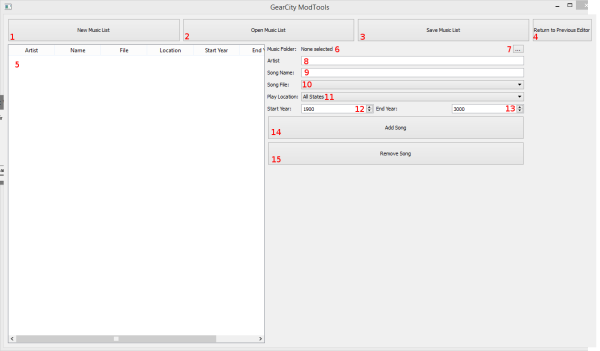Table of Contents
The Music Editor
Music adds an extra flavor to the game. The game plays certain music at certain points in the game. It also can limit music to a certain period of time. All music files are in .ogg format. If you want to add, alter, or remove music from the game this is the editor you would use.
Files and How it Works
When the game is launched, the program looks at the Music.xml file for a list of songs files to load, as well as where and when to play these songs.
There are 4 “states” which music is played: Intro which is the main menu when you first launch the game. RnD- The music that plays when you design a car. End- The music that plays when you bankrupt. And finally All States- the music that can be played any time, anywhere else in the game, as long as the game year is between the start and end dates.
When a song is selected, the game looks into the music folder for the file listed in the Music.xml list. If it is found, the song is played. If it is not, the game crashes. (So be sure all your music is there!) Music must be in .ogg format.
The Editor
This is the Music Editor. The following picture will break down the parts of the editor and tell you what they do.
- This creates a new music list by clearing out the information in the editor.
- This opens an existing Music.xml file to be edited by you.
- This saves the existing data in the editor to a Music.xml file
- This button returns you to the previous editor or the main menu.
- This is the list of the music currently in the game. Selecting a song from this list will load its information on the right.
- This is the selected folder that contains all the music files. Please note, this folder is not automatically included in the game. It is just used to populate the song selection drop down boxes.
- Use this button to select the folder that contains all your music files. Selecting a folder will automatically populate the drop down boxes with the available .ogg files.
- This is the name of the artist.
- This is the name of the song.
- Select the song file from this drop down box.
- Select the in game state in which this song should play. See Files and How it Works for more details.
- This is the starting year in which the song can play if set to “All States” state.
- This is the final year in which the song can play if set to “All States” state.
- This adds the song to the list of songs.
- This removes the song from the list of songs.
Examples
Video Tutorials Coming Eventually.
Troubleshooting
Game Crashes
Most likely you did not include the song files in a location where the game can load them. Or you did not convert the files to the ogg format.
Also, did you include at least 1 song for each states? The game requires at least one song for each musical state. The “All State” should have music for each conceivable game year. (IE there should be at least 1 song that the game year is in between the start and end years.)
The only other thing that could cause this is if the file name is incorrect in the Music.xml file. Please remember that file names are case sensitive.
Some Songs or Sound Effects Not Playing
Currently there is a limit on the number of Sounds you can have in the game. As of v1.22.1 and older, this limit is 100 sounds or the maximum number for your sound card. In v1.22.2 and newer we will try to increase this to 512 sounds or the maximum number for your sound card.