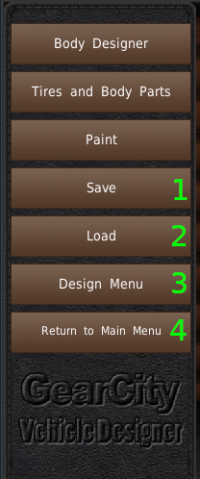Table of Contents
Stand-Alone Car Designer
The Stand-Alone Car Designer is a place to come and play with the car body design system. You might want to do this because you enjoy it, or you might want to test out your new 3d models. Or maybe you want to make some premade designs, so you don't have to make them while playing. Whatever your reason, you have access to every piece of artwork in the game from this room.
This page mainly covers the Stand-Alone designer's GUI. Use the Vehicle Body Designer section of the RnD page to learn how to design vehicle bodies in the Stand Alone or Research and Development designer.
Top Bar
At the top of the screen is the Help Menu. See the Top Bar and the Help Menu pages for more information.
Design Menu
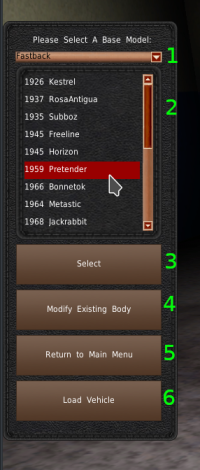 Unlike the Research and Development room, the Stand Alone designer does not contain the entire vehicle design process. It only features a vehicle body designer. So this room only has a menu to select the vehicle type (#1) and then the base vehicle body (#2). Clicking any of the base vehicle bodies will load the vehicle. If that is the base vehicle you want to use, click on the “Select” button (#3).
Unlike the Research and Development room, the Stand Alone designer does not contain the entire vehicle design process. It only features a vehicle body designer. So this room only has a menu to select the vehicle type (#1) and then the base vehicle body (#2). Clicking any of the base vehicle bodies will load the vehicle. If that is the base vehicle you want to use, click on the “Select” button (#3).
If you end up on this menu but want to continue to edit the same vehicle, DO NOT click any base vehicle bodies from the list (#2). It will load that vehicle, and you will lose your work. Instead, click on “Modify Existing Body” (#4).
“Return to Main Menu” (#5) will exit the Stand Alone designer and return you to the Main Menu.
Load vehicle (#6) will open the Load Vehicle menu.
- Select a vehicle type from the drop-down.
- Lists all vehicle bodies available for the selected type. Click an entry to load it into the designer.
- Use the Select button to go to the vehicle design system.
- Use Modify Existing Body to return to the vehicle design system with the current designed body.
- Exit Stand Alone designer and return to the Main Menu.
- Load an existing .car file.
Vehicle Design Menu
Upon selecting a base vehicle body or loading an existing design, the game will present you with the Designer Menu on the left side of the screen. You use this menu to access the vehicle's design tools to finish the design. We cover most of these features in the Vehicle Body Designer page. For the purpose of the Stand Alone Designer page, we're only going to show you GUI specific to this room.
Body Designer, Tires and Body Parts, and Paint are covered in the Vehicle Body Designer
- The Save button opens the save window. You will use this if you want to use the body design in the future. The game will save a .car file to the SavedCars folder. You can use these files in the game when designing vehicles, or in the Stand Alone designer.
- Use the Load button to load a previously saved .car file. This button will open the Load Design menu.
- The Design Menu will return you to the Base Vehicle Design selection menu.
- Return to Main Menu will exit the Stand Alone Designer and return you to the Main Menu.
Saving Design
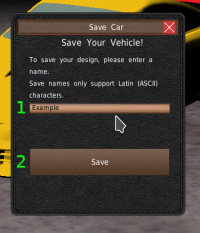 If you want to use your design in the future, you'll need to save it. When you clicked Save from the Body Designer Menu, it opens this window. To use the design in the future, set a unique name for the design in the text box (#1). And then click the “Save” button (#2).
If you want to use your design in the future, you'll need to save it. When you clicked Save from the Body Designer Menu, it opens this window. To use the design in the future, set a unique name for the design in the text box (#1). And then click the “Save” button (#2).
The game will save the design as a .car file in the GearCity/SavedCars folder. After that point, you can load the design any time from the Stand Alone Designer. The design will also appear in the Research and Development, Load Design system if the base model is available for the year and vehicle type you are designing.
Loading Design
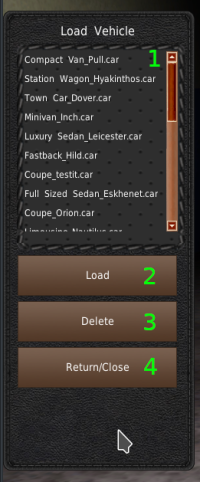 When you want to load a saved design, you'll need to use the Loading Menu. In the Stand Alone Designer, the game will load every .car file in the SavedCars folder into the list (#1). Selecting a file from the list will load it into the designer.
When you want to load a saved design, you'll need to use the Loading Menu. In the Stand Alone Designer, the game will load every .car file in the SavedCars folder into the list (#1). Selecting a file from the list will load it into the designer.
To use the selected design with the Vehicle Body Designer, click the “Load” button (#2). If you want to delete the .car file, click the “Delete” button. Please note, you can not undo this. Finally, if you decided you don't want to load any design, click the “Return/Close” button (#4).