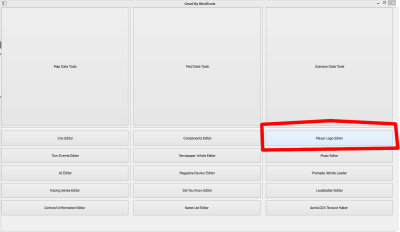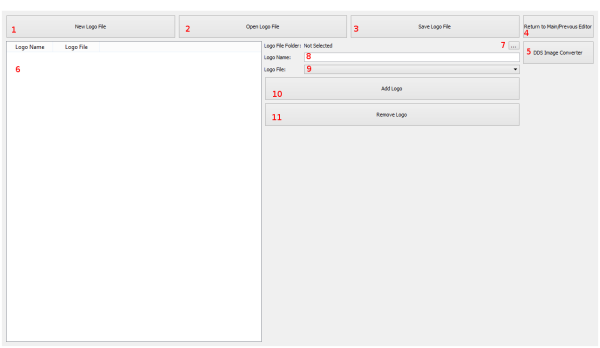This is an old revision of the document!
Table of Contents
プレイヤーロゴエディター
プレイヤーロゴエディターでは、自分のロゴをゲームに追加することができます。これらのロゴは、ゲーム開始時やマーク作成時に使用することができます。
すべてのロゴファイルは256×128の解像度で、DTX1、DTX5、またはA8R8G8B8圧縮を使用したDDS形式でなければなりません。DDS作成の詳細については、DDSの作成方法を参照してください。
MODツール
プレイヤーロゴエディターにアクセスするには、MODツールを開く必要があります。MODツールへのアクセス方法が分からない場合は、MODツールの開き方を参照してください。
プレイヤーロゴエディターは、MODツールのメインメニューの右側にあります。以下の画像の丸で囲ったボタン、「プレイヤーロゴエディター」をクリックしてください。
ファイルと仕組み
ロゴ情報はPlayerLogos.xmlというXMLファイルに保存されます。このXMLファイルはMODファイルによって上書きすることができます。MODファイルがXMLファイルを上書きしない場合、またはデフォルトのゲームファイルが使用されている場合、ゲームのデフォルトのmedia/scriptsフォルダにあるファイルが使用されます。を参照してください: ファイルの場所については、ファイルの場所を参照してください。
PlayerLogos.xmlファイルの各エントリには、固有の名前とDDSファイルのファイル名が必要です。
ゲームはzipファイルからDDSファイルを読み込みます。しかし、プレイヤーロゴエディター(およびすべてのMODツール)はzipファイルからDDSファイルを読み込むことができません。そのため、プレイヤーロゴエディターが読み込めるように、必要なロゴをすべてフォルダに入れる必要があります。その後、ゲーム内でロゴを使用する準備ができたら、すべてのロゴのDDSファイルをMOD用のMiscellaneous Artwork zipか、MODを作成していない場合はゲーム用のデフォルトLogosフォルダ内のLogos.zipファイルに直接入れる必要があります。
ご注意ください、フォルダ全体をzipファイルに入れないでください。個々のファイルを1つのzipファイルに入れてください。ゲームは.zipファイルの中にあるフォルダの中を読むことができません。
エディター
エディターはリスト、ボタン、テキストボックスで構成されています。それぞれの機能を説明しましょう。
- 新しいプレイヤーロゴリストを作成します。IE は、入力またはロードしたすべてのデータをクリアします。
- デフォルトファイルまたはMODファイルから、既存のプレーヤーロゴリストを開きます。ただし、ロゴ画像の入ったフォルダを選択する必要があります。
- #6リストの情報をPlayerLogo.xmlファイルに保存します。
- 前のエディターまたはメインメニューに戻ります。
- DDS変換プログラムAorta (WindowsおよびOSX)を開きます。
- これはエディターに保存されている既存のロゴのリストで、ファイルから開いたものであれ、ゼロから作 ったものであれ、保存されています。これは必ずしもディスクに保存されていることを意味しませんのでご注意ください。このリストで項目を選択すると、右側のコンテンツが自動的にそのデータで満たされます。
- ここで、ゲーム/MODに追加または編集したいロゴのDDSイメージをすべて含むフォルダを選択します。
- ロゴの名前です。これはゲーム内でロゴを選択するドロップダウンリストに表示されます。
- 追加するロゴのファイル名です。ドロップダウンボックスには、#7で選択したロゴファイルフォルダにあるファイルが表示されます。
- 右側のロゴ情報を左側のリストに追加します。
- 左側のロゴをリストから削除します。
チュートリアル
独自のロゴを実装するには2つの方法があります。最も簡単な方法は、コアゲームファイルを編集することです。変更を配布する予定がある場合は、この方法をとらないでください。ゲームのアップデートがあれば、あなたの変更は消去されます。
もうひとつの方法は、MODファイルシステムを使う方法です。これは少し手間がかかりますが、ファイルを簡単に共有することができ、ゲームのアップデートで消去されることもありません。
コアファイルの編集
ゲームのコアファイルは、配布するつもりがない場合のみ編集してください。ゲームのアップデートは、これらのファイルへの変更を消去する可能性があり、エラーはゲームが動作しない原因となる可能性があります。インストールを中断した場合は、ゲームキャッシュを確認するか、ファイルを再インストールするか(編集前にバックアップすることを忘れないように)、ゲームを再インストールしてください。
- Open the Mod Tools and Player Logo Editor
- Click “Open Logo File”, navigate to the media/scripts folder. In Windows and Linux this is typically back one folder (..) then media/scripts. In OSX it would be back one folder (..) then Resources/Media/scripts. See File Locations for more information on locations.
- Open the PlayerLogos.xml file.
- Open the /media/Logos folder in your file browser. See File Locations on how to get there.
- Extract the contents of Logos.zip into this or another folder.
- Add the new DDS files to the same folder
- Next click the Logo File Folder selector “…” button. ( #7 in the picture).
- Navigate to the folder with your logo DDS files, and select that folder.
Adding New Logos
- Write the name of the logo as you wish it to appear in the game in ( #8 in the picture).
- Select the logo file you wish to use (#9 in the picture). If no logo files appear, then you did not select a folder with DDS files in it on step #5 or #7 under Editing Core Files. If the specific file you want is not there, then you did not do step #6 under Editing Core Files.
- Finally click Add Logo (#10 in the picture) to add the logo to the list.
Removing Logos
- Click the logo on the left from the list (#6 in the picture).
- Click Remove Logo (#11 in the picture).
Saving Changes
- Click Save Logo File (#3 in the picture).
- Save over top of the PlayerLogos.xml you in step #2 and #3 under Editing Core Files.
- Navigate your file explorer to your /media/logos folder as you did in step #4 under Editing Core Files.
- Add all the files back into Logos.zip. Or create a new Logos.zip and overwrite the previous one. Please note, some files from Logos.zip are required, so include all files from the old Logos.zip otherwise the game will crash. Also Note, do not include any folders. The game is unable to read folders inside of zip files. Please just place the files themselves into the zip file.
As a Mod File
Editing the Player Logo List as a mod file is a little more involved, however it does allow you to distribute the resulting files and protects you from having your work overwritten by a game update.
If you wish to use the default PlayerLogos.xml as a base, the directions for opening, adding, and removing logos is the same as Editing Core Files. If you wish to open a PlayerLogos.xml from an existing mod, you would follow the same directions for in Editing Core Files for opening, adding, and removing, except you would open the mod_MODNAME_PlayerLogos.xml from the /media/mods/MODNAME/scripts/ folder. Instead of the PlayerLogos.xml file found in the /media/scripts/ folder.
If you wish to create a PlayerLogos.xml file from scratch, you would just create it.
Saving PlayerLogos.xml Mod File
Modifying an Existing Mod
- Overwrite the mod_MODNAME_PlayerLogos.xml in the /media/mods/MODNAME/scripts/ folder.
- Add the new .DDS files to either mod_MODNAME_MiscArtwork.zip, mod_MODNAME_ComponentImages.zip, or mod_MODNAME_VehicleArtwork.zip. The default zip file ismod_MODNAME_MiscArtwork.zip, if it exists. If none of these zip files exist in the mod, you will have to modify the mod by using the Mod Data Editor.
Creating A New Mod
If you are creating a new mod, then you just need to save the PlayerLogos.xml into a location you remember, and add all the new artwork into one zip (including any other artwork you may need from other editors).
You will then select these items when using the Mod Data Editor.
When you export the finished mod, all files that you checked off in the Mod Data Editor will be moved to the exported folder and properly renamed.
Trouble Shooting
After editing the PlayerLogo.xml files, if something breaks:
Game Crashes On Start
Most likely you overwrote the core Logos.zip file and forgot to include the core DDS files used in the game. Files such as VentLogo.dds and GearCityMainLogo.dds are required. Check your Log Files to see which file is missing and add it to the .zip.
Game Crashes When I Select A Logo
Most likely that specific logo filename is incorrect or missing. First Check your Log Files to see which file it says is missing. Next check your zip file containing the logos to see if it is there. If it is not, add it. If the name of the file is wrong in the log file, then it is named wrong in your PlayerLogos.xml file.
None of the Logos I made Are There
If you saved them to a Mod File, then be sure you've Loaded the Mod.
If you're trying to alter the core files, be sure that you overwrote the PlayerLogos.xml file in the script folder. It must be named exactly the same, everything is case sensitive.