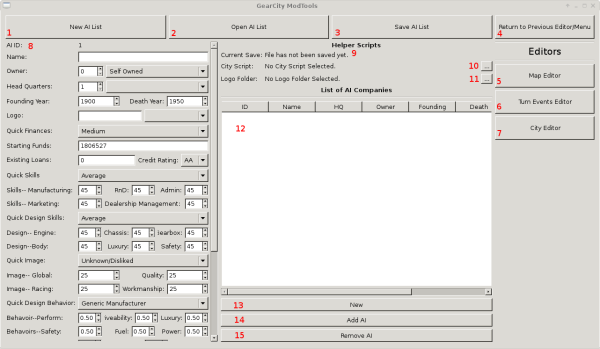This is an old revision of the document!
Table of Contents
AIエディター
GearCity はすべての AI企業を XML ファイルに保存します。いくつかの変数がCity IDを必要とするため、AI.xmlファイルはCity.xmlファイルに固有です。そのため、これらのファイルはゲームマップに同梱され、マップ間で共有されることはありません。しかし、Modシステムは指定されたマップでこれらのファイルを上書きすることができます。
各AIノードにはロゴファイルが含まれています。これらのファイルはマップに同梱されるか、MODシステムを通じて補足画像として追加されます。
AI企業を追加/編集してゲームがクラッシュした場合は、ログファイルをチェックしてください。おそらく、ロゴを含む.zipファイルにロゴが追加されていないため、ロゴが欠落しているのでしょう。(あるいは、そのzipファイルを読み込んでいないか…)。
このページでは、AI.xmlシステムを分解し、それがどのように機能するのか、どのような変数が関係するのか、エディターの使い方を説明します。
Modツール
AIエディターにアクセスするには、Modツールを開く必要があります。 MODツールの開き方を参照してください。
AIエディターはModツールのメインメニューの左側にあります。「AI Editor」と書かれたボタンをクリックします。
エディター
これがAIエディターです。以下、エディターの各パーツがどのようなものかを説明します。
- エディターに入力されたすべてのデータを消去して、新しいAIリストを作成します。
- 既存のAIリストを開きます。
- AIリストをXMLファイルに保存します。
- 前のエディターまたはメインメニューに戻ります。
- マップデータエディターを開きます。
- ターンイベントエディターを開きます。
- 都市エディターを開きます。
- AI企業変数。AI企業変数。スクロールの下にある 「Add」ボタンは、リストに新しいAI企業を追加します。
- 現在のAIファイルを開きます。(保存されている場合は最後の保存名)。
- City.xmlを開いてAI本社のドロップダウンに入力します。
- ロゴフォルダを選択してAIロゴドロップダウンに入力し、ロゴが存在し使用されていないことを確認します。
- エディターに入力されたAI企業を一覧表示します。
- 新しいAI企業をゼロから生成できるように、AI変数データをクリアします。
- 左側の新しいAI企業をエディターのAI企業リストに追加します。または、リストで選択されたAI企業を編集します。
- エディターに入力されたAI企業のリストから選択したAIを削除します。
ファイルとその仕組み
プレイヤーが選択したマップで新しいゲームを始めるとき、MapDataForGame.xmlファイルはどのAI.xmlファイルが利用可能で、そのファイルからロードするAIの数をゲームに伝えます。MODファイルは、AIファイルのリストとロードするAIの数をゲームに提供することで、このアクションを上書きできます。ただし、AIファイルはマップに固有なので、MODファイルがマップファイルを上書きしても、それは特定のマップに対してのみ可能です。
ゲームはAI.xmlファイルからランダムな数のAIをロードするか、ファイルからすべてのAIをロードすることしかできません。そのため、複数のAIファイルが必要になる場合があります。例えば、Base City Mapには3つのAI.xmlファイルがあります。1つは10大企業、もう1つは25大企業、そして最後に300個のAI企業を持つファイルがあり、「すべて」選択と「ランダム#」選択に使用されます。
AI.xmlには、AI企業のすべての行動、データ、開始情報が含まれています。AIの行動は、AI.xmlファイルに示された変数に基づいています。すべてのデータはxmlファイルからセーブゲームに移動されます。AI.xmlに変更を加えると、セーブゲームが必要になります。
最後に、AI企業の変数の1つに本社ID(hqID)があります。hqIDの値はCity.xmlファイルのcityIDの値に対応します。そのため、AIファイルは同じCityIDを共有するマップでのみ動作します。例えば、Classic MapのcityID 5はロンドンだが、Base City Mapではサンディエゴです。つまり、Classic MapのAIファイルをBase City Mapで使用した場合、ロンドンを拠点とする企業はすべてサンディエゴを拠点とすることになる…。このルールの例外は、既存のCity.xmlファイルの最後に新しい都市を追加する場合だけだ。たとえば、206の都市がある場合、新しい都市のIDが207である限り、207番目の都市を追加して同じAIファイルを使用することができます。
また、 都市エディターには、AI hqIDの編集を代行する高度なオプションもあります。他の都市IDの間に新しい都市をCity.xmlファイルに追加すると、自動的にhqIDが調整されます。ただし、この場合、新しいAI.xmlファイルが作成されます。
AI変数
AIには、AI.xmlファイルに保存されているたくさんの変数があります。これらの変数は、ある会社と次の会社を区別します。以下では、変数パネル(この画像では#8)にある編集可能な変数について説明します。
基本情報
| 変数 | ゲーム内での使用 |
|---|---|
| AI ID | ゲーム内でAIエントリーを明確に識別するために使用される、編集不可能な値です。 |
| Name | 会社の名前です。通常、ゲーム内でどのように会社が表示されるかを示します。26文字がソフト的な最大値です。それ以上入れてもかまいませんが、テキスト書式の問題が発生する可能性があります。 |
| Owner | この会社を所有するAIのAI IDです。オーナーIDが会社IDと同じに設定されている場合、その会社は自分自身を所有していることになります。それ以外の値は、オーナーIDの会社のブランドとなります。右側のドロップダウンで、既存の会社のIDをすばやく選択できます。 |
| Head Quarters | この値はCity.xmlファイルのCity IDに対応します。City.xmlファイルをロードしている場合、都市はドロップダウンボックスに表示され、選択することができます。City.xmlファイルに存在しない都市を選択した場合、AI企業にエラーが発生し、ゲームがクラッシュする可能性があります。 |
| Founding Year | AI企業がゲームに登場する年です。 |
| Death Year | 後にゲームを開始した場合に、そのAI企業がゲームに登場しなくなる年です。たとえば、退場年が1950年で、1951年にゲームを開始した場合、そのAI企業はゲームに登場しません。しかし、1949年に開始した場合、その会社はゲーム内に存在します。 |
| Logo | 最初のボックスにはロゴのファイル名を入力します。ロゴは.dds形式でなければなりません。ゲーム用の新しいロゴは、使用する前にzipファイルに入れる必要があります。ドロップダウンボックスは、適切なファイル名への迅速なアクセスのために選択したロゴフォルダで利用可能なロゴファイルをリストします。 |
金融
| 変数 | ゲーム内での使用 |
|---|---|
| Quick Finances | これはAI企業の開始資金などを素早く自動的に追加するための時間節約機能です。 |
| Starting Funds | AIの開始時資金量です。この値はAIの数やマップの大きさによってゲーム内で調整されます。 |
| Existing Loans | AI企業は、返済しなければならない既存のローンを抱えてスタートします。一般的に、このゲームではAIが弱いため、シナリオ以外ではこの設定は避けた方がよいでしょう。 |
| Credit Rating | 会社の信用度を表します。格付けが高いほど、借りたお金の金利は低くなります。AAAが最も高く、Dが最も低いです。 |
会社のスキル
| 変数 | ゲーム内での使用 |
|---|---|
| Quick Skills | このドロップダウンメニューを使用すると、AI企業のスキルレートを素早く自動的に設定できます。時間の節約になります。 |
| Skills–Manufacturing | 工場を建設する際、AIが生産ラインごとに生産する車両の数、工場の建設と運営にかかるコスト、生産される車両の品質評価に影響します。このスキルの高い企業は生産に長けています。 |
| Skills–RnD | このスキルは、車両やコンポーネントの設計の速さに影響し、設計コストと単価を削減し、全体的な評価をわずかに高めます。このスキルの高い企業は設計に優れています。 |
| Skills–Admin | これは管理スキルです。士気、ストライキ、必要な管理職の数、管理コスト、支店の従業員の販売意欲に影響します。管理スキルの高い会社は、会社経営に長けています。 |
| Skills–Marketing | 高いマーケティングスキルは、車両販売におけるマーケティング資金の効果を高めます。マーケティングスキルの高い企業は、マーケティングに長けています。 |
| Skills–Dealership Management | ディーラー管理スキルは、会社がディーラーを獲得し、維持する能力に影響します。また、そのディーラーがどの程度車両を販売しているかにも影響します。高いディーラースキルを持つ企業は、自社の車両を販売する企業との関係を構築し、維持することに長けています。 |
設計スキル
| 変数 | ゲーム内での使用 |
|---|---|
| Quick Design Skills | このドロップダウンにより、AI企業の設計評価を素早く自動的に設定することができます。時間を節約できます。 |
| Design Skills Engine | エンジンの設計と単価、およびエンジンの最終評価に影響します。 |
| Design Skills Chassis | シャーシの設計と単価、およびシャーシの最終評価に影響します |
| Design Skills Gearbox | ギアボックスの設計と単価、およびギアボックスの最終評価に影響します。 |
| Design Skills Body | 車両デザインの車体評価に影響します。塗装クオリティやスタイリングなどのスライダーを向上させ、デモグラフィック結果も向上させます。また、空気抵抗や積載の評価、その他様々なスタイリングや品質の評価も向上します。 |
| Design Skills Luxury | この会社が設計した自動車の高級感評価に影響します。 |
| Design Skills Safety | この会社が設計した自動車の安全性評価に影響します。 |
イメージ
| 変数 | ゲーム内での使用 |
|---|---|
| Quick Image | このドロップダウンメニューを使うと、AI企業のイメージ評価を素早く自動設定できます。時間の節約になります。 |
| Image–Global | AI企業全般に対する世界のイメージです。ニッチなイメージ評価や様々な設計スキルもありますが、これはむしろAI企業に対する全体的な認識です。この評価は、他の車と比較したときの車の売れ行きに影響します。 |
| Image–Quality | AI企業の車の品質を世界がどう見ているかということです。これは、安価な車や性能の良い車、仕事用の車よりも、高価な高級車に影響します。この行動値は、車種を選択する際に他の行動と組み合わされることに注意してください。 |
| Image–Workmanship | これは、AI企業をパフォーマンス・ブランドとして世界がどのように見ているかを示すものです。この評価は、安価な車種よりも、パフォーマンスやパワーを重視した車種に影響します。しかし、他の販売車両と比べた場合、全体的に販売に影響します。 |
| Image–Workmanship | AI企業の車両の出来栄えを世界がどう見ているかです。出来映えとは、世間がそのブランドをどの程度耐久性があるか、あるいはよくできているかということでです。これは、スポーツカーやスーパーカーのような性能の高い車よりも、安い車や高級車、仕事用の車にとってより重要でです。この行動値は、車種を選択する際に他の行動と組み合わされることに注意してください。 |
行動
| 変数 | ゲーム内での使用 |
|---|---|
| Quick Behavior | このドロップダウンにより、AI企業の動作を素早く自動設定できます。時間の節約になります。 |
| Behavior–Performance | AIがパフォーマンスをどの程度重視するかを設定します。この値が高いほど、AIはパフォーマンスタイプの車両を作る可能性が高くなります。もしAI企業がパフォーマンス車両を持ちすぎると、他の車種に手を広げる可能性があり、その場合、それらの車両のパフォーマンス評価に余計なバイアスがかかることになります。その逆もまた真なりで、評価が低ければ低いほど、パフォーマンスの高い車両は少なくなります。そして、全体的に設計された車両のパフォーマンスは低くなります。この行動値は、車種を選択する際に他の行動と組み合わされることに注意してください。 |
| Behavior–Driveability | AIが運転性をどの程度重視するかを設定します。この値が高ければ高いほど、AIは運転性重視の車両を製造する可能性が高くなります。もしAI企業が運転性重視の車両を持ちすぎると、他の車種に手を出す可能性があり、その場合、それらの車両の運転性評価に余計なバイアスがかかることになります。その逆もまた真なりで、評価が低ければ低いほど、運転性重視車両が少ないことを意味します。そして、全体的に設計された車両の運転性が低くなります。この行動値は、車種を選択する際に他の行動と組み合わされることに注意してください。 |
| Behavior–Luxury | AIがどの程度高級志向になるかを設定します。この値が高ければ高いほど、AIは高級車両を製造する可能性が高くなります。もしそのAIが高級車を作りすぎると、他の車種に手を出す可能性があり、その場合、その車種の高級車に対する評価が余計に偏ることになります。その逆もまた真なりで、格付けが低いほど高級車は少なくなります。そして、全体的に設計された車の高級度は低くなります。この行動値は、車種を選択する際に他の行動と組み合わされることに注意してください。 |
| Behavior–Safety | AIが安全性をどの程度重視するかを設定します。この値が高いほど、AIが安全重視の車両を製造する可能性が高くなります。もしAI企業が安全重視の車両を作りすぎると、他の車種に手を出す可能性があり、その場合、それらの車両の安全性評価に余計なバイアスがかかることになります。その逆もまた真なりで、評価が低ければ低いほど、安全性の高い車両は少なくなります。そして、全体的に設計された車の安全性が低くなります。この行動値は、車種を選択する際に他の行動と組み合わされることに注意してください。 |
| Behavior–Fuel | AIが燃費をどの程度重視するかを設定します。この値が高いほど、AIは燃費重視の車両を製造する可能性が高くなります。もしAI企業が燃費重視の車両を作りすぎると、他の車種に手を出す可能性があり、その場合、それらの車両の燃費評価に余計なバイアスがかかることになります。その逆もまた真なりで、評価が低ければ低いほど燃費の良い車は少なくなります。そして、全体的に設計された車両の燃費が悪くなります。この行動値は、車種を選択する際に他の行動と組み合わされることに注意してください。 |
| Behavior–Power | AIがどの程度パワーを重視するかを設定します。この値が高いほど、AIはパワー重視の車両を製造する可能性が高くなります。パワー重視の車両が多すぎる場合、AI企業は他の車種に手を出す可能性があり、その場合、それらの車両のパワー評価に余計に偏ることになります。その逆もまた真なりで、評価が低いほどパワーが低い車両が増えることを意味します。そして、全体的に設計された車両のパワーが低下します。この行動値は、車種を選択する際に他の行動と組み合わされることに注意してください。 |
| Behavior–Cargo | AIがどの程度積載を重視するかを設定します。この値が高いほど、AIは積載銃士の車両を製造する可能性が高くなります。もしAI企業が積載銃士の車両を作りすぎると、他の車種に手を出す可能性があり、その場合、それらの車両の積載評価に余分なバイアスがかかります。逆もまた真なりで、評価が低いほど積載車両は少なくなります。そして、全体的に設計された車両の積載が少なくなります。この行動値は、車種を選択する際に他の行動と組み合わされることに注意してください。 |
| Behavior–Dependability | この値は、AIがどれだけディペンダビリティを重視するかを設定します。この値が高ければ高いほど、AIはディペンダビリティ重視の車両を製造する可能性が高くなります。もしA企業がディペンダビリティ重視の車両を多く持ちすぎると、他の車種に手を出す可能性があり、その場合、それらの車両のディペンダビリティ評価に余計なバイアスがかかることになります。その逆もまた真なりで、評価が低ければ低いほどディペンダビリティの低い車両を意味します。そして、全体的に設計された車両のディペンダビリティが低くなります。この行動値は、車種を選択する際に他の行動と組み合わされることに注意してください。 |
| Generic Design | このチェックボックスは、車両タイプを選択する際にAIが特別な志向を使用しないようにします。その代わり、AIは自分のブランドの下で様々なタイプの車両を製造する。通常、最も人気のあるものを選びます。 |
積極性
| 変数 | ゲーム内での使用 |
|---|---|
| Quick Aggression | このドロップダウンメニューでは、AI企業が特定のアクションを取るときの積極性を素早く設定することができます。このため、これらの設定をすべて行う手間が省けます。 |
| Aggression–Sales | これは、AIがどの程度積極的に支店を建設するかということです。これが高ければ高いほど、AIはより良い支店を作ろうとします。 |
| Aggression–Build | This aggression controls how aggressive the AI will be when building factories. The higher the aggression, the greater the tendencies to build larger factories. |
| Aggression–Marketing | This aggression controls how much and how often the AI will spend on marketing. |
| Aggression–Costs | This is how aggressive the AI is at keeping the costs low. The higher the agression, the more likely the AI will be to make cheap things. |
| Aggression–Quality | This is how aggressive the AI will be at building quality, dependable vehicles. This rating does not effect the type of vehicle the AI selects to build, but how well it designs vehicles and how much “quantity” slider the AI uses at factories. |
| Aggression–Price | This is how aggressive the AI is at pricing. A higher aggression will mean the AI will reduce margins to be more competitive. A lower price aggression will result in higher margins for the AI company (at the cost of less competitive pricing.) |
| Aggression–Expansion | This is how aggressive the AI company will be at opening new branches and factories. The higher the aggression value, the more branches the AI company will build. |
| Aggression–Design | This is how often the AI company designs new vehicles. A higher design aggression value will cause the AI company to create more brand new designs. A lower aggression level will have the AI company use the same designs longer. |
| Clustering | This is how close the AI builds new branches and factories from one another. The higher the value, the closer the branches will be. The lower the value, and the more likely the AI will seek out far away cities to create their branches. |
| Design Export | This adjust how often an AI company is willing to license out their designs to other companies. Higher values means that they are more likely. |
| Design Import | This adjust how often an AI company is willing to purchase other company's design license for their own use. A higher value means the AI will use other company's designs more often. |
Examples
The following contains examples on how to properly set up the AI editor, add and remove AI, and save the AI for use.
Set Up
Filling HQ Cities List
The AI files are specific to to game maps. As such you should load a City.xml file from the map you wish to have the AI run on. To do this, you must click the City Script file selector button (#10 in this picture). Next navigate to the folder that contains the city.xml script. (If editing an existing map AI file, or creating a mod of an existing map, check File Locations for help finding those folders.)
Selecting a city script should now populate the drop down boxes for HQ ID with cities from the file. This will help up when selecting the HQ of the AI company.
Filling Logos List and Error Checker
Each AI company should have a logo. These logos must be 256×128 resolution and in DDS format. See DDS Textures for more details.
The game reads artwork from .zip files, however due to limitations in QT4.8 (and not wanting to implement zzip) the mod tools can not read artwork from zip files. As such, if you're working on an existing AI file, you should extract its AI logos into a folder. See File Locations for the location of these files. If you're working on an AI file from scratch, you should save all your logos into a single folder.
To load the logo files into the drop down, and to allow the game to error check your logo entries, click the Logo Folder Selector button (#11 in this picture). Then navigate to the folder with your logo files and select it. Now the logo drop down will contain the file names of your logos and any manually entered logos will be checked to see if they exist (after you hit Add AI).
Opening AI File
You should open your city script file and select a logo folder before you open an AI.xml file. While it is not necessary, it will prevent any unexpected errors from occurring.
To Open an AI file, click on the Open AI List button (#2 in this picture). Navigate to where the existing AI.XML file is. If you wish to open an AI file in an existing map or mod please see File Locations for more details on the location of these files.
Adding New AI
To add an AI company to the list, simply fill out all the data on the left hand side and click the “Add AI” button (#14 in this picture).
AI Companies must have unique IDs (which should automatically be taken care of), unique names under 26 characters long, a HQ ID in an existing city within the City.xml files for a map, and a .dds logo file. Any failure to meet those conditions will result in ingame errors and possibly crashing,
Editing Existing AI
Select the AI from the list you wish to edit. Edit the data on the left. Then click the “Add AI” button (#14 in this picture).
If you're adding new logos to an AI company, please be sure you include the dds files in a zip file. See Saving AI File for more details.
Removing AI
Simply select the AI company you wish to remove from the list, then click the “Remove AI” button (#15 in this picture).
Removing an AI in the middle of the list will automatically re-ID all AI ID's above the removed company. Any AI companies owned by the removed company will now be owned by themselves.
Saving AI File
Weither you're saving your work for future use, or you're ready to use it in the game, you will save the AI.xml using the same button. To save an AI.xml file, simply click the “Save AI List” button (#3 in this picture). Navigate to where you wish to save the the file and hit save.
If you're saving for use in a new map or mod (or adding a new file to the map/mod), then the location where you save it will not matter. As the Map Data Tool and Mod Data Tool, will automatically place the script files where they need to go.
However, if you're editing an existing map or mod AI.xml file, you must save the new AI file over the old one.
After you have saved your AI.xml file. Before using using the AI in the game, you will need to compress all of the logos into a single .zip file. If you're editing an existing map or mod, you must use the zip files already created. See File Locations for details where these zip files are. If creating a new map, use one .zip file for all AI logos. If creating a mod, you will have to share zip files with other additional mod content.
There must not be any folders inside of the zip file. Just place the files directly into the zip without any sub-folders. The game will not read anything inside of a folder in a zip file.
Testing New Logos In Game
The game has a built in logo tester system. Start a new game with the mod, map, and AI.xml file you wish to test. Click safe in the Office to go to the Financial Room. Hold down ctrl and hit the “L” button. This will pull up a list of all the Logos used in the game.
If the game crashes, then you are most likely missing a logo or one is miss named. Check your Log Files to see which file name is giving you problems.
Troubleshooting
Common things that can go wrong when editing AI files:
Game Crashes When Checking Stocks
Most likely you're missing a logo file in your Logos.zip or you miss named the logo filename in the AI editor. (Thus the filename is wrong in your AI.xml file) Check your Log Files to see which file is missing and add it to the .zip.
Also be sure to test all the logos in the AI.xml file using “Ctrl-L” while you are in the Financial room. This will save you a lot of trouble in the future.
None of the Changes I Made are in the Game!
Any changes to the AI require you to start a new save game before they take effect. Be sure to start a new game. If you are creating or editing a mod. Make sure you've selected the mod from the external Settings Editor.